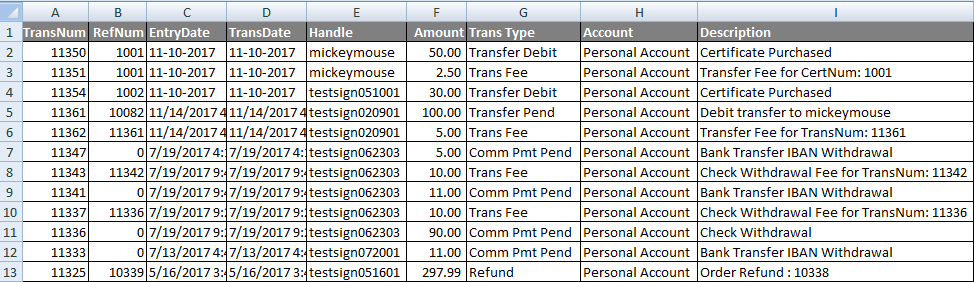Go to Reporting > Money > Account Transactions from the left hand menu or click on Account Transactions under Reporting on the home page.
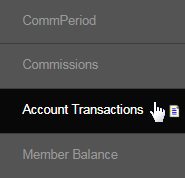
This is where you can pull a report on all the transactions that took place within the specified time period for different account types. Set the search criteria by ticking on the options for the account and transaction types, and setting the date range and other filters (optional) for which you want see the report.
- Account Type: Tick on the check-box preceding the account name for which you want to see the details. All options checked by default.
- Trans Type: Tick on the check-box preceding the transaction type for which you want to see the details. All options checked by default.
- From Date: The start date that the reports will be produced from. | To Date: The end date that the reporting document will be cut off at.
- RefNum: If you have any reference number recorded earlier, you can enter it here to filter the result (optional). The value must be numeric.
- Descr: You can filter the result by a description related to a certain transaction. Either select from the drop-list or type in the Or text-box.
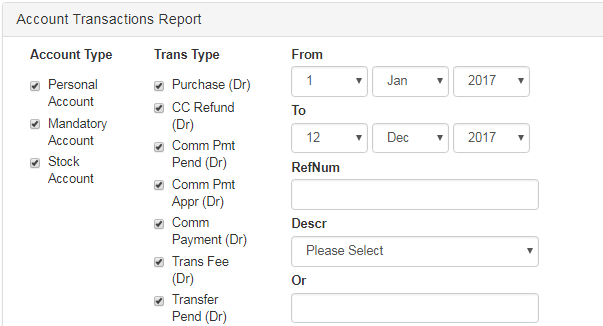
Once you have set the preferences, click on the appropriate Export button at the bottom of the page of which format you wish to download the report in.
- Export to XLS: Download the report as a Microsoft Excel Document. You can edit and save the data for your own use. Auto-downloaded.
- Export to PDF: Download the report as a PDF (non-editable). A link will be provided in the next page; click on the same to start the download.
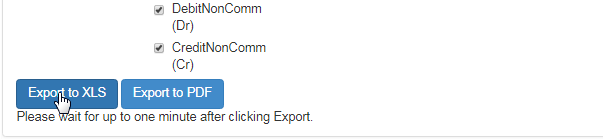
The time to generate the report depends on the number of transactions in the database. Here's an example of an Export to XLS transaction report.