This is the first page of the signup process, i.e. the Join/Signup (New User) page. On this page, the user is asked to enter the authentication details by which the system will identify them. Here's a description of the fields that are required to be filled in, before they can proceed to the next step:
- Sponsor: The username of the person who has sponsored the Member. The Sponsor user must be active in the system.
- Enter your desired Username: The preferred username to be used to identify the Member in the system. It should be Unique.
- Enter your e-mail address: A valid email address of the Member to be registered (where the verification email will be sent).
- Country: The country to where the user belongs (to identify the geographical area of the user). The Options are in the drop-list.
- Zip/Postal Code: The ZIP/Postal (Zone Improvement Plan) code to specify which region of the country the user belongs to.
- Place order as: The option to select whether the member wants to enroll into the system as a Distributor or a Customer''.
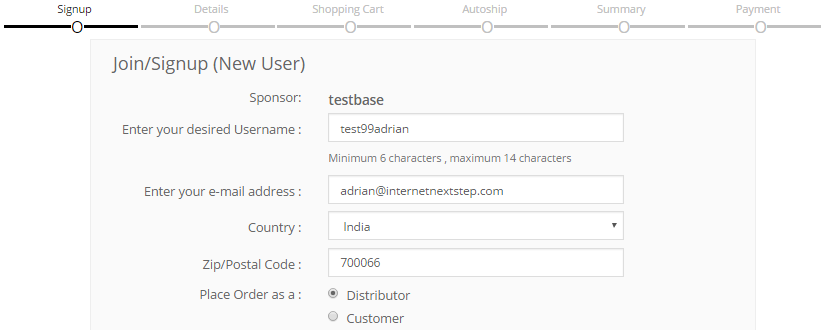
Note: The username must not contain any special characters or spaces. It should not be in any other languages other than English.
Once the user has entered the above details, he is now required to go through the company's Terms and Conditions and do the following;
- Enter the Captcha as shown on the left side of the text-box. This is a 4 digit number which is required to prove that you are not a robot.
- Tick on the I accept these Terms & Conditions check-box, which specifies that you are accepting the company's Terms and Conditions.
- Checking on the above mentioned box triggers the system to enable the Submit button below. Click on this button to go to the next step.
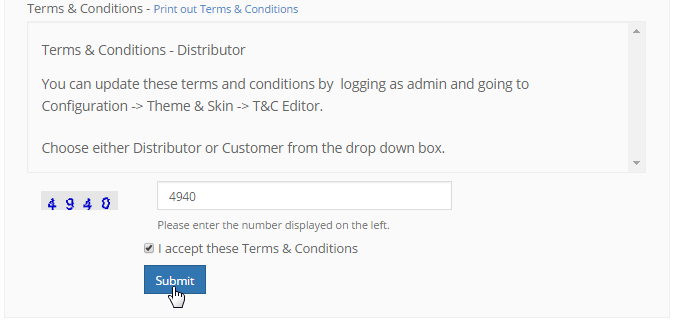
Notice that the bar below Signup (top of the page) turns green to signify that the step is complete. The Next step is to enter the user info. in the Signup form. This page consists of four sections as described below. Once you have entered the values, click on the Continue button below to proceed.
- Signing Up As: This is not an editable field, which populates the area with the username assigned to the person signing up.
- Company Name: For the user, who wants to use a company name as the legal enrolled entity instead of his real name.
- First Name: The first name of the user. This field should not be left blank, even if it is not marked as mandatory.
- Last Name: The surname of the user. This field should not be left blank, even if it is not marked as mandatory.
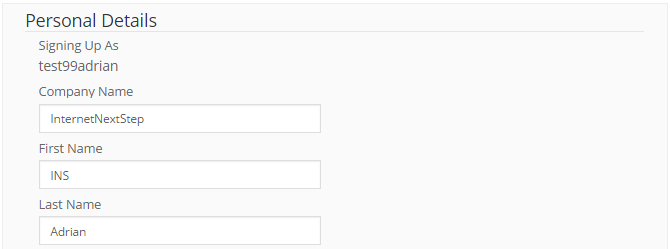
- Country: The country name to where the user belongs. This field is auto-populated from the previous step.
- Address 1: The primary address of the user. This is usually the street name or the house/block number.
- Address 2: The alternative address of the user. This is used for more information.
- City/Suburb: The name of the city or suburb where the person is enrolling. Make sure you have entered a valid city name.
- State/Province: The state or province to where the user belongs. The value of this field auto-generates based on the country chosen.
- Other State/County: To specify the name of the state or province, if the option is not available in the above list.
- Zip/Postal Code: The postal code of the region the user is in. This field is auto-populated from the previous step (if any was entered).
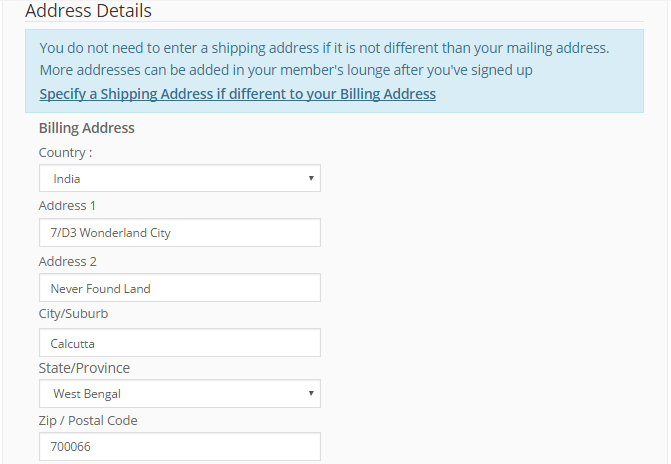
This section collects the data of your Billing Address. If you want to have a different Shipping address, then click on the Specify a Shipping Address if different to your Billing Address link on the blue bar. This will enable the fields to enter a different address meant for shipping purposes.
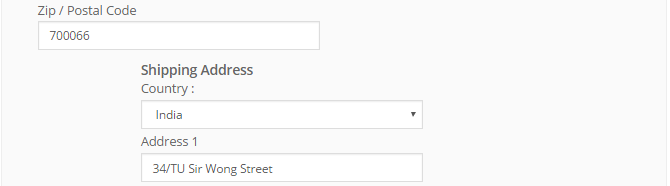
- Home Telephone Number: The home telephone number of the person enrolling.
- Fax: The fax (facsimile) number of the person enrolling, if he has/prefers one.
- Cell/Mobile Number: The cell/mobile phone number of the person (for direct contact).
- Work Phone: The work cell phone/telephone number of the person enrolling.
- Primary Telephone: The radio-button option to mark the specified contact type as primary.
- Your E-mail Address: This field is auto-populated from the previous step. You can edit as required.
- Confirm Email: Re-enter the email address to make sure there are no errors while typing.
- SSN/SIN:The SSN (social security number) of the person. Recommended for users from USA.
- This is a Tax file number that is used. SSN can be switched off in the Signup Configuration section.
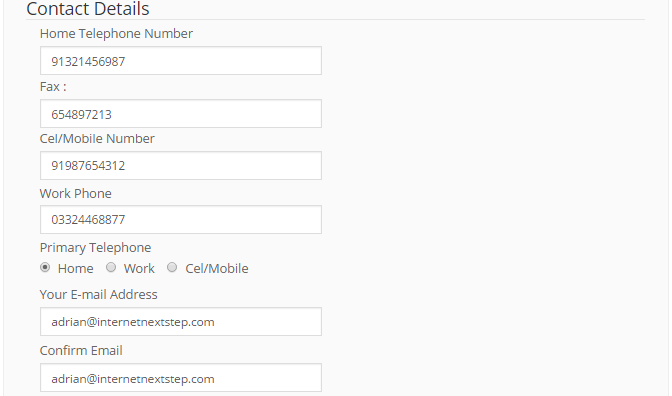
- Password: The password that will be required by the member to access their members lounge or back office.
- Confirm Password: Re-entering the password just to make sure that the member has entered it correctly.
- Select a Security Question: The member needs (recommended) to select a security question from the drop-down list.
- Security Question Answer: The answer for the security question mentioned above, as preferred by the user.
- This is used to allow you to more easily verify the identity of this member, should they ask for sensitive information or a password reset.
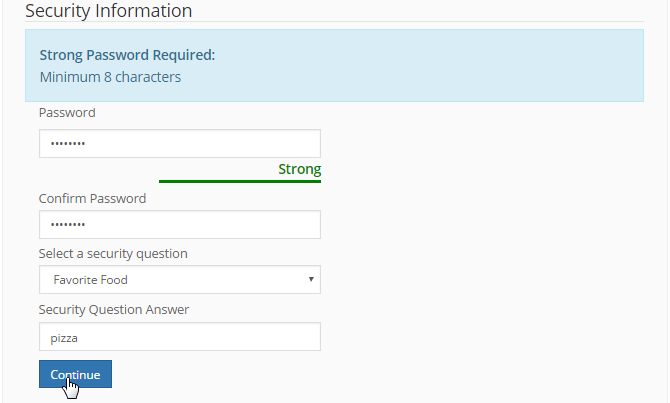
- The fields marked with * (asterisk) indicates the mandatory fields. The system will not let you proceed if those fields are left blank.
- The Username and the Email address should be unique to the system. In case of redundant data, the signup process will not proceed.
- If a company name is entered, the system will set all the settings of display to use the company name instead of the personal name.
