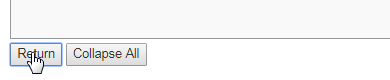Click on Viewers on the left hand side to expand the menu structure and then click on the Downline Viewer PS sub-menu.
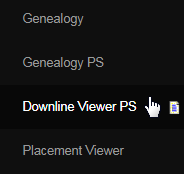
This will take you to the PP2 Sponsor Viewer page which lists the downline members under you. As a member, you will be able to view all the distributors and customers placed under you in a menu-structure based on level of placement. Click on the [+] icon to expand and [-] to collapse the list.
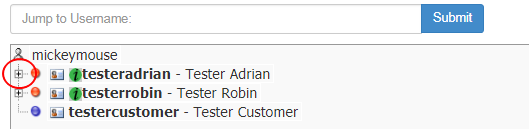
The meanings of the icons preceding the username of a member are displayed on the right hand side of the page. Note that the Meaning of the icons are labeled as of the company preferences, i.e. the title or rank may vary from system to system. Here's what the default icon set would look like;
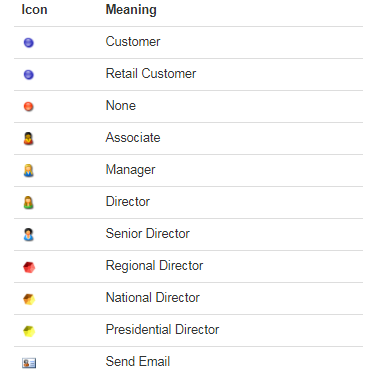
Clicking on the green icon (labeled as _i_) preceding the username of the member should bring up the data about that member in a new window. The display of data in the information window is managed by the admin. After reading the information, remember to click on the close window link.
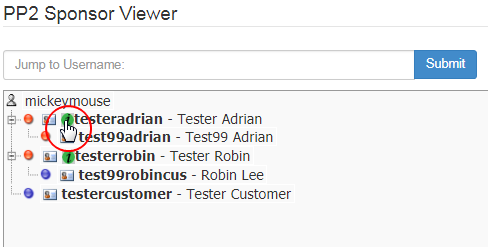
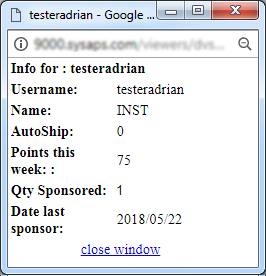
You can also send a custom email to a downline member by clicking on the corresponding Send Email icon preceding the username of the member.
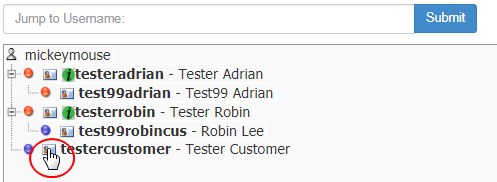
This will take you to a new browser tab. The name of the Recipient and his Email address will automatically be populated. Type in a suitable Subject and the message of the email in the Body. Once done, click on the Send Mail button. An Emailed successfully! message will be displayed at the top.
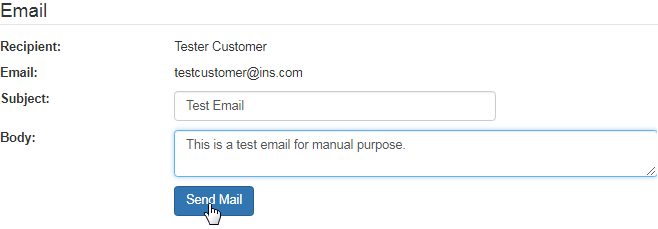
If the downline list is long and you want to jump to a particular set of members, then enter the username of the member whose downline set you want to view, in the Jump to Username text box at the top of the page, and then click on the corresponding Submit button. The system would refresh this data.
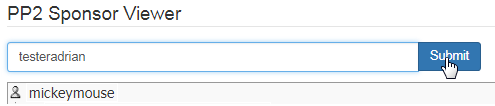
The root member will now be the downline member whose viewer you have jumped into. You can view downlines of only members who are placed under them irrespective of your personally sponsored people. Entering the username of an upline member or one who is not in your downline will not work.

If you have jumped to the downline viewer of any other member and want to get back to yours, simply click on the Return button at the bottom of that panel. Next to that is the Collapse All button, which when clicked, shortens the above list to a first-level view, i.e. collapsing the opened levels all at once.