Go to Configuration > Website Setup > File Upload from the left hand menu or click on File Upload under Configuration on the home page.
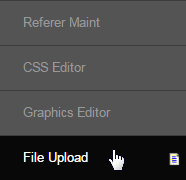
This is an alternative interface to upload files to the system (such as images), which can then be referenced within pages - for example in the HTML or Macros of a page using Web Editor. The default location displayed is the /clientinc/upload folder. This is where you would keep most of the resources you might upload for your site. Whereas the resources created by INS during customization are most likely not kept in this folder.
- Name: The name of the file or folder. The folders appears first based on the alphabetical order followed by the files.
- Type: The type or format of the file, i.e. folder, jpg (image), css, pdf, etc.
- Size: The size of the file or the folder measured in bytes or Kilo bytes.
- Date accessed: The time and date on which the file or folder was updated or accessed by latest.
- Action: The actions you can perform in order to manage the file or the folder - rename or delete.
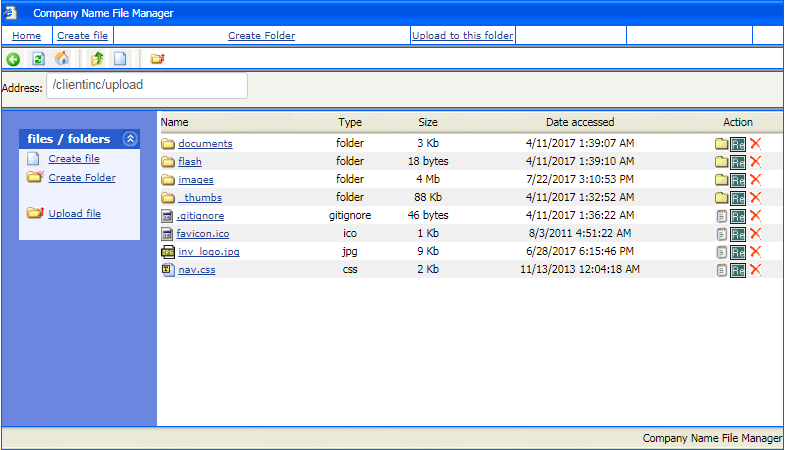
The File Manager will be opened in a new tab. Select the folder where you want to upload the files or create a new one by clicking on the Create Folder link at the top. Then click on the Upload to this folder link to upload files into that folder. The same options are also available on the left hand menu.
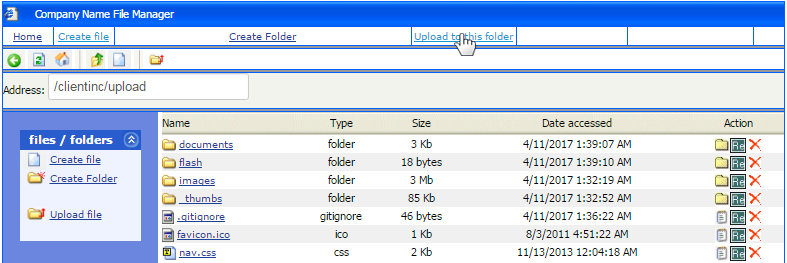
The path name of the folder will be displayed at the top. You can upload multiple files at a time (up to 10 files). Click on the Choose File button to browse and open the file from your local computer that you want to upload. Once done, click on the Upload file to current folder button at the bottom.
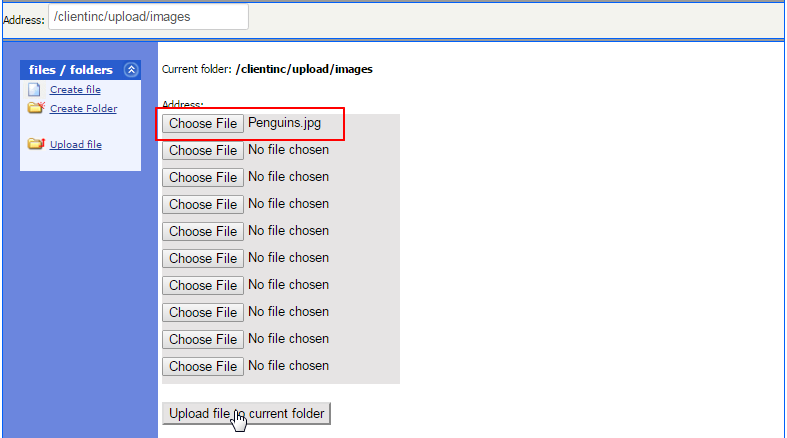
Once the file is uploaded, you will get a success message along with path name and content type. Copy the Current Path to your clipboard or take note on somewhere so you can reference it later. Click on the upload more files link to continue the uploading process or close the window (if not required).
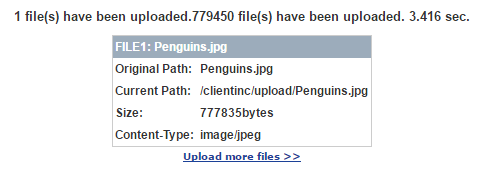
- The 'Create File' link is seldom used, it is more likely you would use a program on your local computer to create any files you may need.
- Please contact INS Support if you are having trouble locating files in the system. The file path is located at the top of the interface.
- The upload limit is 10 Mb per file. If your files are bigger than the limit, then please use a different file sharing service such as Amazon S3
