Go to Configuration > Signup > Duplicate Signup from the left hand menu or click on Duplicate Signup under Configuration on the home page.
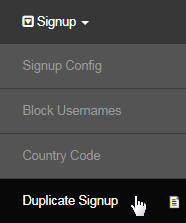
This is where you can set the constraints that would prevent duplicate signups in your system. First off, you need to set the allowance limit of duplicate signups and then select the items to define the duplicate check criteria, by ticking on the corresponding check boxes and saving your preferences.
Enter the duplicate limit you want to allow, tick on the check boxes for your preferences, and then click on the Update button to save the changes.
- How many duplicate signups do you allow? The number of times you want to allow duplicate signups. The input value must be numeric.
- For example; if you enter 2, this means you can have 2 duplicate signups, (3 records total) which contain the same (redundant) details.

- Unique: This column represents exclusive matching of the criteria, i.e. If one field in this list is matched, the signup is considered a duplicate.
- Combination: If all items combined are a match, then the signup is considered a duplicate (a field cannot be ticked in the Unique column).
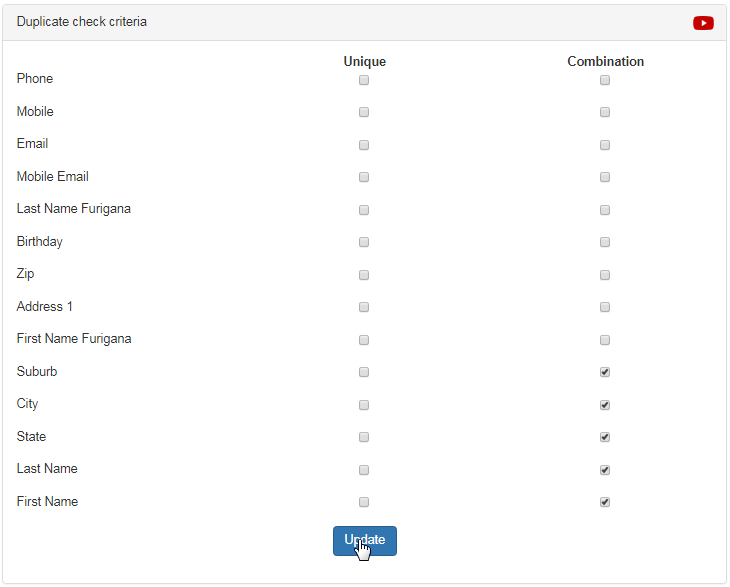
- Note: Some criteria from the list has already been selected as a guide for new users. The number of duplicate records allowed in the system is originally set to 1. This means that 1 duplicate record may exist in the system. You can specify which details you will allow or prohibit.
