Click on the Distributor option in the left hand menu or under the General section of the home page to go to the Distributor Search interface. Then search for the member in your system by providing the Username, Name or any other relative criteria, and then by clicking on the Search button below.
Once you are in the Distributor Maintenance area of the member, click on the Payment Types option in the left hand menu to go to that page.
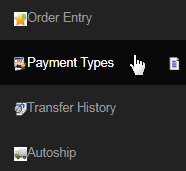
You will then be redirected to the Payment Type Summary page, which lists all the payment methods that are saved by the member to be used in future transactions. This is where you can set up the payment types on behalf of the member. Contents on this page will update based on the settings in the Configuration > Money > Payment Types area. Select a method in the Add a new payment type drop-list and let the system populate the fields.
- If you do not see any Payment Types listed, it means that you have not correctly configured your Payment Types as per earlier in the manual.
- For e.g. you can add additional credit cards if you have configured credit card as a member payment type. Lets try this with Check.
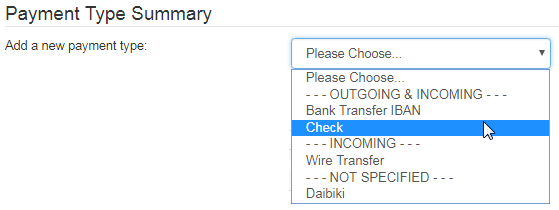
The fields for the payment type you have chosen will appear on the screen. Simply enter the details as provided by the member and then click on the Add button to save. If the member wants to make this method as default for incoming and/or outgoing payments, check on the Default box before saving.
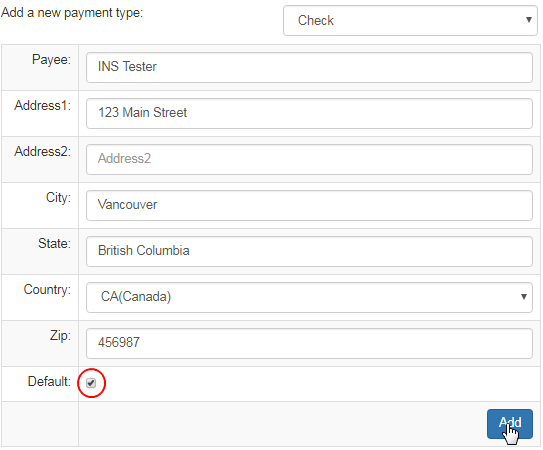
On submitting the request for adding the payment type, the system would perform the action, and if everything went well, a success message would be displayed on screen (at the top of the page), stating the name of the payment type and the status of the operation. Here's a probable message example.
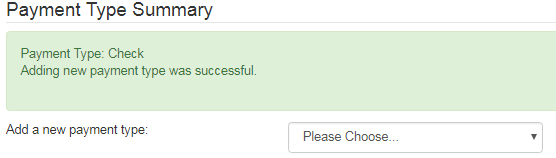
The saved details of that payment type will now appear on the page below. You can manage the content of the payment type as follows;
- You can edit the values of the fields for that payment type and then click on the Update button to save the changes.
- You can change the default type preference by checking or un-checking the This is the Default [payment_type] box.
- To remove the payment type from the system, click on the Delete button below. Be careful as this process is irreversible.
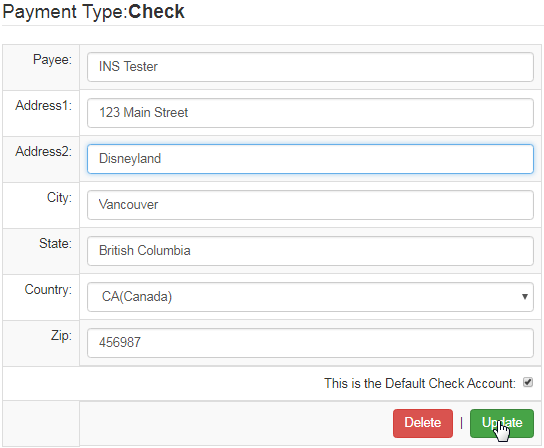
Question: Why I am not able to edit the credit card information for any associate account as an admin? I keep getting an error message?
Answer: Log into your domain instead of the admin version (which is your numbered system) to avoid errors from the server or the system itself.
