If you would like to create a Join link somewhere on your website, It can be accomplished in a few steps easily as described below:.
Go to Configuration > Website Setup > Menu/Web Editor from the left hand menu or click on the same under Configuration on the home page.
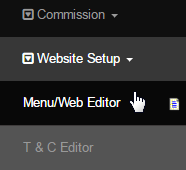
Now in the Website Section Editor, click on the Edit link next to the page name where you want to add the Join link, to bring up the Page Editor.
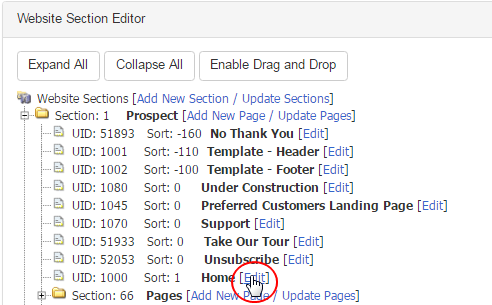
Type in the text content in the web-editor in the position where you would like it to be displayed in the page and highlight the same. For example, Click on this link to Join or Register. Then click on the Link (globe) icon in the toolbar to open the respective properties panel for configuration.
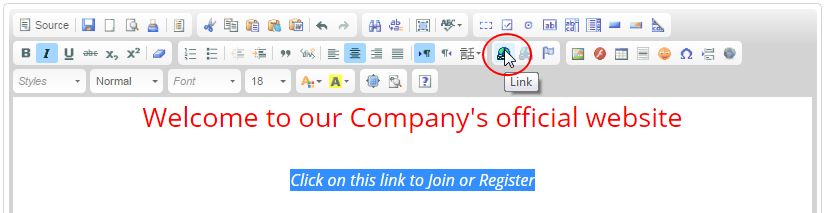
The Hyperlink properties window will open. You will need to put the following code into the URL text-box exactly as it is displayed below.
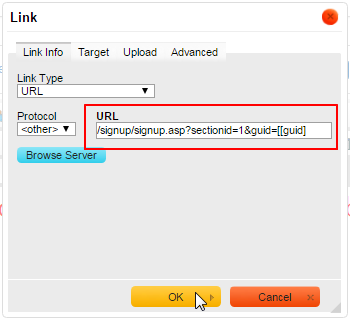
- This is the basic way to create a link. You can use the Advance features to design the content as per your requirements.
- Another method of doing a Join link is with macros; simply follow the similar instructions above, but in this case, use the following URL.
- This special shortcut link can be used both internally and externally for members to send someone directly to the Join page.
Following the same examples as above, here's the link to the members login page done properly, so as to keep the session alive and allow the link to auto-fill in the members username. Go through the same steps as described above. In this case, enter the following URL in the Link properties.
Remember, this is ONLY if you want to make a Login link or Link an Image to the Login Page from the inside of a pages content. If you want it in the navigation, you would just use the link that is there, or if you have deleted it, add the link back as a system page. Question? Contact INS Support.
Now let's see how you can link internal pages using the web-editor. First off, you must grab the URL file location of the page that you want to link with. Open the page in the editing mode and notice the Permalink feature. Click on the Copy Permalink button to copy the URL to the clipboard.

Now open the page in the editor where you want to create the link. Type in the title of the link, highlight the same and then click on the Link icon in the toolbar. Basically the process is the same as mentioned earlier, it's just the URL that matters. Paste the URL that you have copied earlier.
- We are not done with the link yet; to make it work, we must add a special addition to the URL. We need to add the following exactly as it displays: &guid=[guid]§ionid=2. So your URL will now look like this: /common/clientCustom.asp?UID=52043&guid=[guid]§ionid=2.
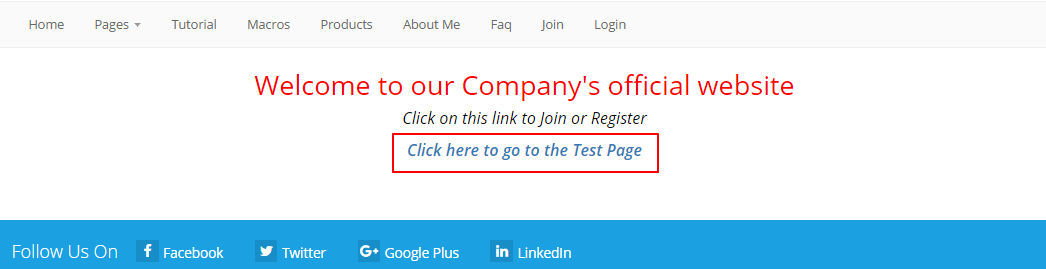
Do not forget to save the page you have just edited. Once you have saved it, you can go to the page and test it out. Contact INS Support if any query.
