Click on the Configuration menu in the left hand side and then expand the Admin section. This is where you can set up the whereabouts of your system, default settings, access privileges for various admin user types.display settings, etc. Lets have a brief look about the admin configurations.
This page consist of four sections each containing separate items for setting up your company's profile. Change the values as required and then click on the Update button below the sections to save and apply the changes. Initially, we have set up the example values for your easy reference.
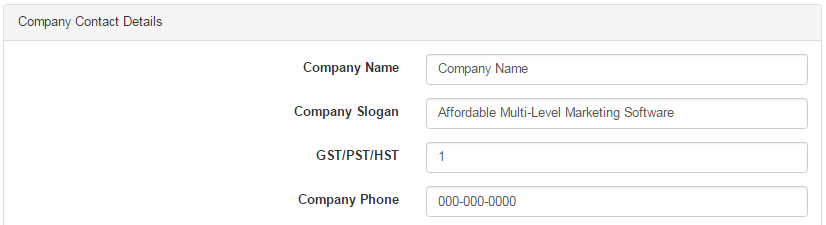
This area consists of the general settings of your system such as Compression Type, Cooling Off Period, Name Display Option, etc. Change the values as required and then click on the Update button below the sections to save changes. Also find Website Style Option at the bottom.
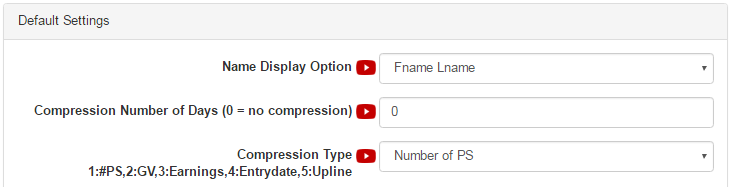
These settings lets you configure the display options for your website, i.e. what to show and what not to show on your company's website. Enable or disable the options as per your requirements and then click on the Update button below to save. Refresh the site to reflect the changes.
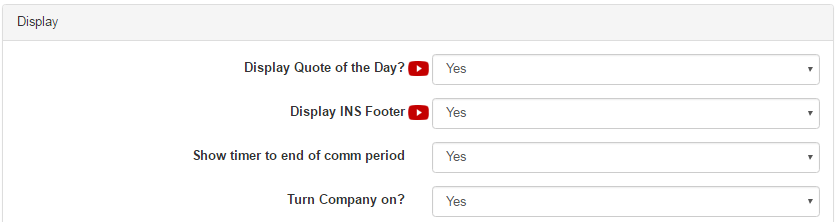
We have described the SecUser Maint and SecGroup Maint in details in the next tutorials. The purpose of tutorials is give you a start up knowledge of every fundamental functionalities of the system. For full reference of the admin configuration see the respective detailed pages in the Manual section.
