When you sign into the system through the admin login page, you will land on the home page designed for all admin user types. INS has developed this home page to share the links to every function of the system in addition to a quick-look Dashboard and a notification panel.
The notifications appear in a blue strip at the top of the page, displaying the messages of pending approvals - such as pending email downline approval, member transfers, gift certificate issues, etc. Click on the respective notification (displayed as a link) to go to that page and view/take your action.

Admin Dashboard is a section in the home page for statistics about signups, sales and other figures that may be of interest. The default contents of the Dashboard are described as follows. The attributes of each sub-section can be customized according to the requirement of the system owner/admin.
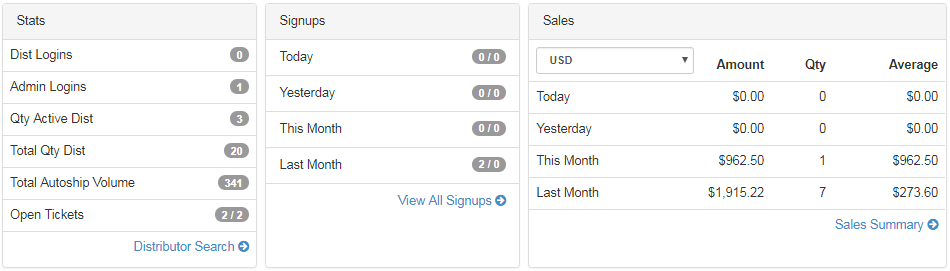
- Dist Logins: Number of member/distributor logins recorded by the system on the current day or in the last 24 hours..
- Admin Logins: Number of admin user-type logins recorded by the system on the current day or in the last 24 hours.
- Qty Active Dist: Number of active distributors, i.e. either logged into the members area or placed an order/signed up in the last 30 days.
- Total Qty Dist: Total number of distributors and customers registered into the system - it counts only the users with an Active status.
- Total Autoship Volume: Total volume in the current autoship, calculated (summation of Autoship CV) at the time of this page loading.
- Open Tickets: Number of support tickets that are waiting to be Closed Resolved. It can be New, Open, Pending Customer, etc.
- Distributor Search: A quick-link to the Distributor Search interface. Check out the Distributor Search manual to learn more.
- This section displays a summary of recent signups, i.e. it keeps a record of number of signups for - current and previous - day and month - in terms of Financial registration (signups that are paid for by the member) and Unfinancial registration (signups that do not have a money component).
- Clicking on the View All Signups link at the bottom would redirect you to the Reporting > Distributor > Signups page, where you can generate the complete signup report for a certain period of time. Check the Reporting - Signups manual to learn more about the Admin Signup Listing page.
This gives a heads-up on the sales for - current and previous - day and month - for a certain currency type. Select the currency for which you wish to check the summary of sales from the drop-list - the system will refresh the data.
- Amount: Amount of total sales for the given period. | Qty: Total number of products sold. | Average: Amount divided Qty.
