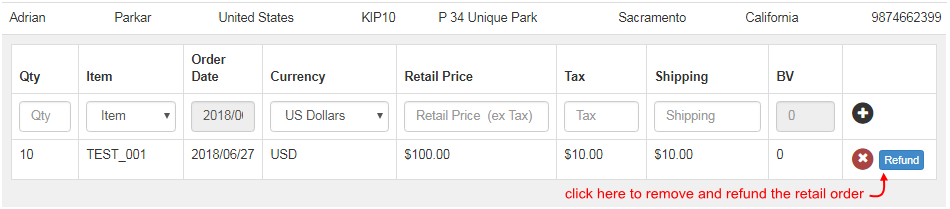Click on the Retail Order menu on the left hand navigation panel. Note: This is a feature introduced and is made available for the latest systems.
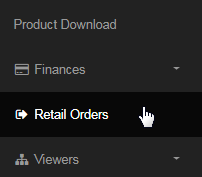
This is a record-keeping page for the Sales done offline. For example, if the member purchases 10 products from the company and then sells them to his customers in offline. He can record those sales in the system, as it might help in his promotion or earning more commissions based on the compensation plan.
To start with, click on the Add New Customer button at the top of the page; then followed by entering and saving the details of the customer. The records of existing customers would appear in rows based on the date and time of entry. It is suggested that you enter correct details of the customer and sales.

In the drop-down window, enter the contact details of the customer i.e. name, contact number and complete address and then click on the Add Customer button to save and add the record in the system (to displayed on this page). To abort the addition, click on Close (the details you have entered will be lost).
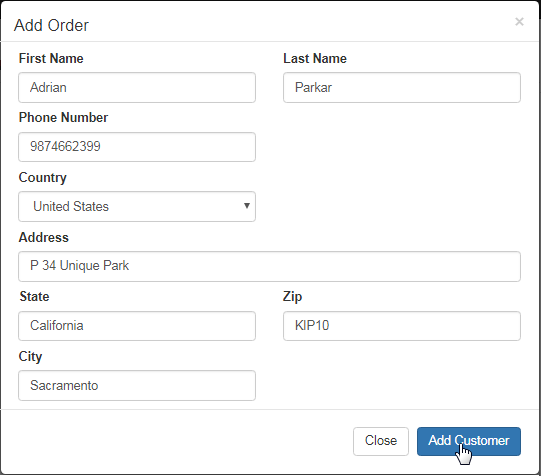
A new row will be added (below the existing ones) with the contact details of the customer. To add sales details into his record, simply click on that row.

A section with the following attributes will expand below that row. Enter correct sales information related to that customer and then click on the plus icon at the end of the row to add and save the changes in the system. Remember that the details you enter here will be reported to the admin of the system.

Now find that a new row will be added in that expanded section with the options to remove and refund the order. You can add as many customers and retail orders as you intend to do - everything will be reported to the admin and evaluated accordingly, even the refund of the retail orders as recorded.