The Product Download link appears automatically after the purchase of a certain product which enables it. If the member purchases the Downloadable product, he will get access to download that online file in the Members Lounge. Click on Product Download on the left hand menu to go to that page.
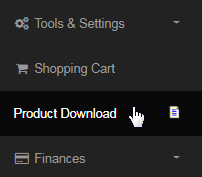
On the Product Download page, you should see that the items available for download are listed in a table format with the following attributes;
- ItemCode: The unique identification code of the product/item you have entered while adding the product.
- Description: The name or the short description of the product you have entered while adding the product.
- Downloaded: The number of times the product has been downloaded vs. the total download limit.
- Due Date: The date of expiry of the download link as set up in the Downloadable Product Information window.
- Download: Click on this link for the corresponding product/item to go to the final step of the product download.

This will open a new window named Product Download, which will contain the same information as stated above. Click on the Download Now button to open and view the file. You can save the file on your computer by clicking the right-mouse button on the window and then the Save as option (Ctrl+S).
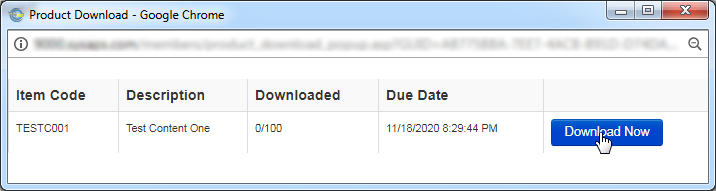
After downloading and saving the product on your computer, close and refresh the Product Download page. You will notice that the value in the Downloaded (number of times the product has been downloaded vs. the total download limit) column has updated by the number of times downloaded.

- The download link will not work or may not be visible to users (who purchased the item) on passing the Due Date of the product download.
- The download link will not work or may not be visible to users (who purchased the item) on meeting the Downloaded limit of the product.
