To cut the long manual into a shorter one, we have divided the Product Maint manual into two pages. In this manual find the below the explanation of the sections in the Product Edit page. Click on the [+] icon below each header to expand the section. Alternative Tutorial: Edit Product Details.
General
[-]The values of the attributes in the General section of the product edit page are auto-populated from the previous step, except for Sort Order and Key Words. Once you have completed adding the values to the attributes, click on the Save Product button below that section to commit to the changes.
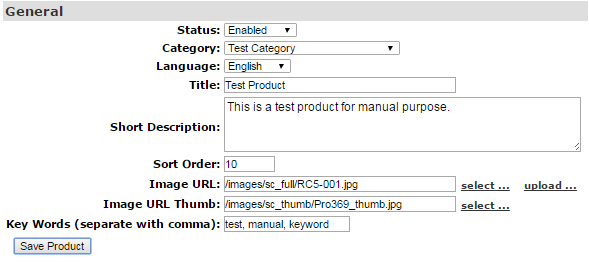
- Status: The status of the product, i.e. Enable (default), Disabled, etc. Open the drop down menu and select your preferred one.
- Deleted: Removes the product completely from the system database. You can never restore this product back.
- Disabled: Removes the product from the Members and Prospects view. It will be visible to Admin with a strike-through.
- Enabled: Displays the product in the shopping cart to all viewers; This is the Default type to make the product visible to all users.
- Read Only: Displays the category to all viewers, but only the Admin with full access permission can edit the product.
- Category: Select a position from the drop down menu where you would like this product to appear. Default Root Level: Product Order.
- Language: Select a language to make the product available for. To add a new language, go to Translation > Enable Language page.
- Title: Type in a name for the product you want to add, in the text-box provided. This title will be displayed in the shopping cart.
- Short Description: Add a brief description that will show up beside the product in the Shopping Cart view. Drag the box to expand.
- Sort Order: The order of appearance, i.e. the position of the item as it will appear in the list. Setting it to zero will hide the item from the list.
- Image URL: The image displayed with the full view of the product. This is where you select a picture that corresponds to your product.
- Image URL Thumb: It is a small image of the product used as a display picture, alongside the Short Description in the category view.
- Note: See the Add Images and Thumbnails tutorial to learn more about how to upload and add images of products.
- Key Words: These are the keywords used for search purposes. Type in the values in the text-box provided, separated with commas.
Item Code
[+]By adding a new Item Code, you are effectively adding a new product into the cart. This is where you can specialize a product with different item types.
- For example, you have a product which varies in size, quantity or color. In that case, you can separately define each item via different item codes. While the General information area stays the same, other details such as price, volume, display option, etc. can all be set up differently.
Initially there should only be one item type for this product. To update the item code properties, simply edit the values and then click Save Item Code.
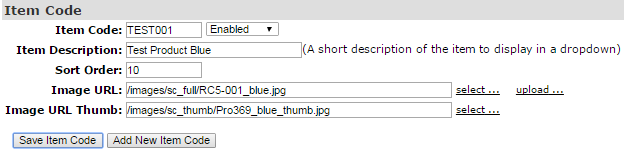
In order to add a new item type/code for the product, simply edit the values of the existing item code and click on the Add New Item Code button.
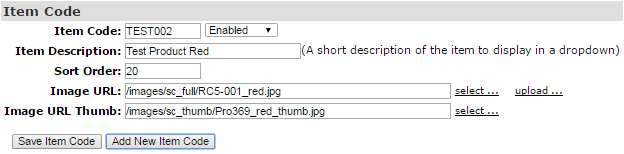
Now that you have two items of the product, you can toggle between them for updating purposes. Open the Select Other Item Code drop-down menu (lower part of that section) and click on the option you want to edit the properties for. The page will reload showing the product details for the selected code.

- Item Code: A unique identification code for the product item. Type in the code in the text-box provided. The code can be alphanumeric.
- Status: The status of the item code, i.e. Enable (default), Disabled, etc. Open the drop down menu and select your preferred one.
- Deleted: Removes the product item completely from the system database. You can never restore this item code back.
- Disabled: Removes the product item from the Members and Prospects view. It will be visible to Admin with a strike-through.
- Enabled: Displays the product item in the shopping cart to all viewers; This is the Default type to make the item code visible to all users.
- Read Only: Displays the product item to all viewers, but only the Admin with full access permission can edit the item code.
- OutofStock: Disables the product item from adding to the cart or purchasing. The information related to the item code is still visible.
- Item Description: A short description of the item to be displayed in the Select Other Item Code drop-list. Type it in the text-box provided.
- Sort Order: The order of appearance, i.e. the position of the item as it will appear in the list. Setting it to zero will hide the item from the list.
- Image URL: The image you want shown with a full view of the Item. This is where you select a picture that corresponds to your Item.
- Image URL Thumb: An image thumb is a small image of the item used as a display picture, the Short Description in the category view.
- Note: See the Add Images and Thumbnails tutorial to learn more about how to upload and add images of products.
Product Price
[+]This is where you can set the pricing levels for your products, i.e. Retail and Distributor price. You will notice that a default value (example) is being displayed for both the pricing types. Edit the existing values and then click on the save product price button below the section to apply the changes.
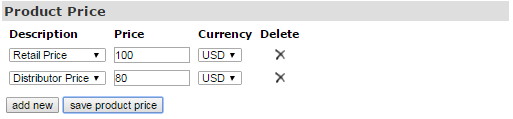
- Description: Select the type of pricing level from the drop-down menu, i.e. Retail or Distributor.
- Price: Type in the price of the product/item for the pricing type you have chosen.
- Currency: Select the currency type in which you want to make the product available for.
- Delete: Click on the X icon to remove the corresponding pricing, followed by confirming your action.
In order to add a new pricing tag for a different currency type, click on the add new button. An empty row will be added below the list where you can define the new values. If you cannot find the currency type you are looking for, set them up in the Configuration > Shopping Cart > Cart Prefs page.
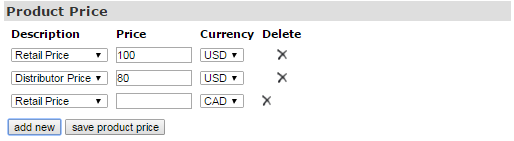
Product Volume
[+]You can add a different point volume for each Currency Type you are using in the system. If you are using only one Currency Type, then you will only have one volume to define. This is the point volume for your commission plan, so your CV or BV depends on the lingo of your company.
Edit the existing value of the appropriate Commission Plan Type and then click on the save product volume button below the section..

- Matrix/Binary/FastStart: Enter the value for the volume area to be used in your corresponding compensation plan type.
- Note that this text being displayed can be changed to suit your system in the Translate > Omnimall page.
- Corresponding Currency: Select the currency type in which you want to make the product available for.
- Delete: Click on the X icon to remove the corresponding pricing, followed by confirming your action.
In order to add a new volume tag for a different currency type, click on the add new button. An empty row will be added below the list where you can define the new value. If you cannot find the currency type you are looking for, set them up on the Configuration > Shopping Cart > Cart Prefs page.
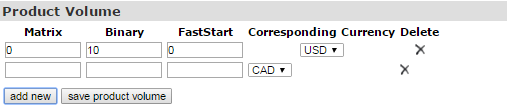
Product Details
[+]You can add line details which specify different Product attributes, such as weight (for shipping), size, etc. To start with, click on the add new button below the section. An empty row will be added below the list where you can define a new attribute. Then click on the save product details button.
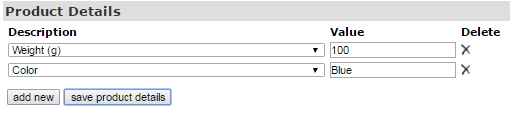
- Description: Click here to open the drop-down menu of the attributes to choose from.
- Value: Enter the appropriate value to define the attribute of the item you have chosen.
- Delete: Click on the X icon to remove the corresponding pricing, followed by confirming your action.
Find below the description of all the attributes of the Product Details. If you need an attribute that is not displayed in the drop-down menu, then let us know; We can add it to the available options for you. In case of any query, please contact INS Support or report a bug in mantis (assign it to support).
- Weight (oz): To specify the weight of the item measured in ounces. You can use this to tie into your shipping formula.
- Weight (g): To specify the weight of the item measured in grams. You can use this to tie into your shipping formula.
- Length (cm): To specify the length of the item measured in centimeters. Also can be used in custom shipping calculations.
- Height (cm): To specify the height of the item measured in centimeters. Also can be used in custom shipping calculations.
- Width (cm): To specify the width of the item measured in centimeters. Also can be used in custom shipping calculations.
- Cubic (m3): To specify the total volume vs. entering L,H,W dimensions. Also can be used in custom shipping calculations.
- Most useful if your products are more likely to be shipped by volume than weight.
- Size: It i used to specify the size of the item or the product. For example, more that one size of the same product.
- Color: It i used to specify the color of the item or the product. For example, more that one color of the same product.
- Content Type: Should you need customs numbers for international shipping, you could enter the product classification number here.
- Your Invoice/Picking slip could then be customized to show this in an appropriate manner for the country you are shipping to.
- Lot #: if you are selling nutritional products, you can put your lot number in here and the system will track it for orders and invoices.
- The value changes as you change it here, and is not tied to inventory function.
- Package Type: Specify the Package Type for display purpose (if any).
- Package Quantity: Specify the quantity of the package content (if any).
- Title Type: You can set this to different numbers which correspond to rank, which can be found in the Flag Update section.
- These numbers relate to the Ranks/Levels in your company. If someone buys this product and you set this to an existing Rank/Title Type according to your commission plan, then when they buy the product they will be upgraded to the appropriate rank/title. Say you have a Bronze/Silver/Gold package that triggers different coded bonuses etc., you can use this to tie into the commission plan for such purposes.
- It can create regulatory issues to have a commission plan that just buying more allows for higher pay.
- Consult with your legal team before proceeding with this method to be sure you understand the risks associated.
- This option allows you to have items that are available for purchase ONLY for members at certain rank.
- Use this function. if you want to have a prepaid autoship component where the product purchased in advance, shipped as ordered, but points put into the comp plan over the prepaid period rather than a big chunk of points into the comp plan all at once.
- Excellent way to ensure long term retention even while increasing your immediate cash flow.
- Expiry (months): This is for our OMSYS system where we set how long the product stays enabled based on a particular product package being purchased. So, if someone prepays for 3 months, this quantity would be 3. This function could be hooked in to save customization time for clients who have software subscription based products they are have within our system.
- Expiry Date (dd mon yyyy): Set the Date of product expiry for the product/item here. Enter the value as 'dd/mm/yyyy' date format.
- Escrow Num Days: Only used for clients who have purchased optional Stock Market Game Module.
- This option is NOT recommended for North American clients.
- Personal Dollars: Accrues Personal Dollars by the amount specified when someone purchases this item. Same concept as Incentive Dollars.
- Put the specified dollar amount in default currency into Personal Account when the product is paid.
- Mandatory Account Dollars: Put the specified credits into Mandatory Account. This can work with Escrow Num Days.
- Only used for clients who have purchased optional Stock Market Game Module. NOT recommended for North American clients.
- Stock Account Dollars: Put the specified credits into Stock Account.
- Credit Share Account: Put the specified credits into Share Account.
- Game Account Credits: Put the specified credits into Gaming Account.
- Auction Account Credits: Put the specified credits into Auction Account.
- Incentive Dollars: Putting a value into this option works in conjunction with the rewards currency.
- To use this please ensure you have enabled the Rewards Currency in Configuration > Shopping Cart > Cart Prefs.
- Once enabled, any value you put in for Incentive Dollars here will be deposited into the members personal account in Reward Currency for use in purchasing your reward items. It allows you to run an incentive rewards program to reward loyalty.
- Recharge Credits: Accrues Recharge Credits by the amount specified. Put the specified amount of Credit Type into Personal Account.
- Upload Credits: Accrues Upload Credits by the amount specified. Put the specified amount of Credit Type into Personal Account.
- Download Credits: Accrues Download Credits by the amount specified. Put the specified amount of Credit Type into Personal Account.
- Also used by clients who have purchased our available Auction module. This is often used by VOIP or Music download type MLM clients.
- Voucher Qty: Used to define how many vouchers to generate. Customization required to implement this feature.
- Ache Points: Similar to Incentive Dollars, but in a different currency. Customization required to implement this feature.
- Customer Points: Similar to Incentive Dollars, but in a different currency. Customization required to implement this feature.
- Game Credits: Similar to Incentive Dollars, but in a different currency. Customization required to implement this feature.
- System Credits: Put the specified credits in System Currency into Personal Account.
- Description of System Currency can be configured through WebText.
- Executive Credits: Similar to Incentive Dollars, but in a different currency. Customization required to implement this feature.
- Enroller Training Credits First: Put the specified credits in Training Currency into Personal Account of Enroller for the first order of Enrollees
- Enroller Training Credits All: Put the specified credits in Training Currency into Personal Account of Enroller for all orders of Enrollees.
- Member Training Credits: Put the specified credits in Training Currency into Personal Account
- Misc1: Can be tied to special details by INS at request.
- Misc2: Can be tied to special details by INS at request.
- Misc3: Can be tied to special details by INS at request.
- Only Show in Country: This will make an item show ONLY in the countries specified, so called White List of countries.
- Don't Show in Country: This will make an item NOT SHOW in the specified countries, so called Black List of countries.
- Allowed Flags to View: This must work with Allowed Product Level flag of users. The product will be shown to members with the specified flagged value of Allowed Product Level only. This can be used to restrict some special products to be available only to a group of chosen users.
- Maximum Purchase Allowance: You may enter a limit under Value which specifies the maximum lifetime limit for purchases of this product. Users will not be able to purchase more than this amount. This is a cumulative limit for the lifetime of the user's account.
- When making a purchase, the shopping cart checks to see how many times the person has previously purchased this product.
- The shopping cart also checks pending orders. So, the total number checked against is Purchases + Pending.
- If this number equals the limit, then further purchases are prevented for that user.
- Taxable Price Distributor: This is the price to be used for Tax Purposes when calculating tax for a Distributor.
- This value controls the Wholesale price of this item. It allows you to override the tax calculation for the distributor purchase of this item.
- Taxable Price Retail: This is the price to be used for Tax Purposes when calculating tax on a Retail Purchase.
- This value controls the Retail/Customer price of this item. It allows you to override the tax calculation for the retail purchase of this item.
- Packaged Product Identifier: Gives a unique ID to this product as being a collection of products in a package.
- This works with total volume and total amount as well as total quantify of products to be selected (as specified next)..
- This type of packaged product if selected forces the purchase of a certain quantity of products (as specified next).
- Packaged Product Quantity: Specifies the quantity of products that need to be purchased before the user can leave the shopping cart.
- Packaged Product Volume: Specifies the volume (associated with the products) must meet the criteria before the user can leave the cart.
- Packaged Product Amount: Specifies the amount (associated with the products) must meet the criteria before the user can leave the cart.
- Packaged Product Tolerance: Specifies the allowed tolerance for above total volume and total amounts of the package.
- Packaged Product Charge Total Price: You can decide if an optional to be charged at total amount of individual amount or not.
- Packaged Product Charge Tax In Proportion: You can decide if an optional to charge the tax in proportion or not.
- Package ID-Optional Product: Identifies this product as belonging to a Packaged Product Group. It ties in with Packaged Product Identifier.
- If selected as a part of a package (this product attracts zero cost), it only charge the cost specified under Packaged Product Identifier.
- Package Product Use Item Price: Ignore the rules for Packaged items; Use the values of the each items to calculate the Package Cost.
- Bargain Price: The Phase 1 Price of a Bargain for Bargain Points. Do not worry about this if you don't use Bargain Points.
- Bargain Price P2: The Phase 2 Price of a Bargain for Bargain Points. Do not worry about this if you don't use Bargain Points.
- Bargain Price P3: The Phase 3 Price of a Bargain for Bargain Points.
- Comm1: Specify commission amount for a certain commission type.
- Comm2: Specify commission amount for a certain commission type.
- Comm3: Specify commission amount for a certain commission type.
- Comm4: Specify commission amount for a certain commission type.
- Comm5: Specify commission amount for a certain commission type.
- Alt. Retail Commission Amount: Specify the alternative commission amount for retail bonus.
- If you set this vale to 10 then the retail commission on this product sale would be 10.
- This is not the usual difference between Retail and Wholesale price.
- FSB Product Level: Specify the Fast Start Bonus payout levels associated with this product. Current system handles 2 levels.
- The product with higher payout needs to be level 2 and the Product with lower payout will be level 1.
- FSB Amount: Specify the Fast Start Bonus payout amount of specified product level.
- QEB Product Level: Specify the Quality Enroller Bonus payout level associated with this product.
- The product with highest QEB Total payout needs to be highest level.
- The product with second highest QEB Total payout needs to be second highest level
- The product with lowest QEB total payout will be level 1.
- QEB Total Amount: Specify the Quality Enroller Bonus amount associated with this product.
- QEB Level 1 Amt: Specify the Quality Enroller Bonus amount on 1st generation.
- QEB Level 2 Amt: Specify the Quality Enroller Bonus amount on 2nd generation.
- QEB Level 3 Amt: Specify the Quality Enroller Bonus amount on 3rd generation.
- QEB Level 4 Amt: Specify the Quality Enroller Bonus amount on 4th generation.
- QEB Level 5 Amt: Specify the Quality Enroller Bonus amount on 5st generation.
- Flag Ty: Specify the Flag Type that you want to set for the user to upgrade to after the purchase of this product.
- Flag Value: Specify the value/rank for the flag type you want to set for the user to upgrade to after the purchase of this product.
- Flag Period: Specify the number of commission periods to be flagged for on purchase of this product.
- Autoship Interval: Specify the time interval of autoship if it is greater than 1 month, on purchase of this product..
- Autoship Start Month: Specify when autoship should start in the specified number of month on purchase of this product.
- Autoship Item Code: Specify the Item Code to be added into autoship when the product is purchased.
- Product Email ID: Specify the email template ID of the email that will be sent out on payment of the order. Get the details from the Email Engine page. Open up the Load Email Template drop-list and check out the Email ID. Check out the Send Email on Product Purchase manual.
Related Links:
Package Contents
[+]This feature allows you to select 'x' amount of products that are currently listed in your system and bundle them all together to create a package. This is a handy feature if you have a range of low priced or small products that would be better suited in a package rather than being sold individually.
- The Package Content feature is also very useful for creating attractive promotional offers to increase the sales for your company.
In order to add a new package, click on the add new button. A new browsing window should then open, containing the list of all available products in your system. The products will be displayed based on the order of their Item Code along with the Item Description and the Product Description.

Go through the list and select the products you want in the package by checking the corresponding boxes in the Sel column and set the quantity in the Qty box. Once you have completed selecting the items and their quantities for the package, scroll down to the bottom and click on the Submit button.
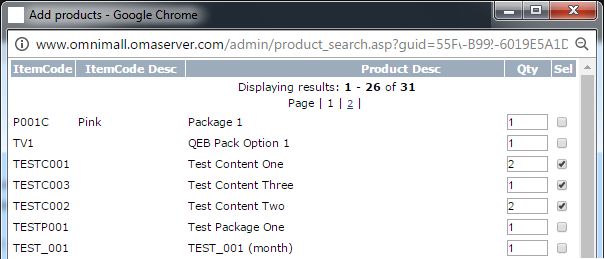
On submitting the request, the Add Products window will automatically close, while the Package Content list gets refreshed with the latest updates.
- ItemCode: The unique identification code for the item you have specified while adding the product.
- Product: The name or the short description of the product/item you have specified while adding the product.
- Qty: The number of items you have added to make it available in the package content.
- Delete: Click on the X icon to remove the corresponding pricing, followed by confirming your action.
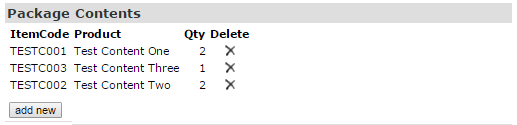
If you do not find the items in the package listed in the invoice, then probably the display for the same is not turned on. Go to Configuration > Admin > Display page and look for the Display package contents on invoice switch. Turn that to Yes and then click on the Update button to save the changes.
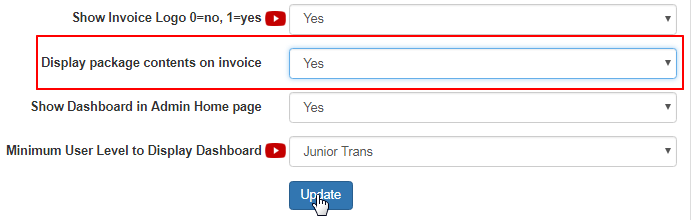
Notes::
- Your package content interface will look different based on the amount of products you currently have listed in your system.
- You can add constraints and more features (list of options to choose from) to your packages. Refer to the Product Details section.
Mandatory Autoship
[+]This is where you can add an item as a Mandatory Autoship which triggers when users buy the parent item. This means that on purchasing the parent item, the item specified as a Mandatory Autoship will be added to the autoship rotation. Start with clicking on the add new button below in the section.

A new browsing window should open, containing the list of currently available autoship items in your system. Select the items by checking the corresponding boxes in the Sel column and set the quantity in the Qty box. Once done, click on the Submit button at the bottom of the window.
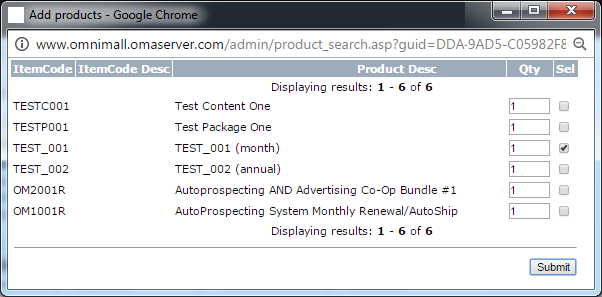
On submitting the request, the Add Products window will automatically close, while the Mandatory Autoship list gets refreshed with the latest updates.
- ItemCode: The unique identification code for the item you have specified while adding the product.
- Product: The name or the short description of the product/item you have specified while adding the product.
- Qty: The number of items you have added to make it available in the autoship content area.
- Delete: Click on the X icon to remove the corresponding pricing, followed by confirming your action.

Product Properties
[+]This section will be displayed by a list of different options that you can apply to the particular product that you are currently editing. Most of these options will vary from system to system due to the fact that many of these options are entered manually. Most of the options displayed are self explanatory.
To select an option, tick on the corresponding check-box in the Access column and when done, click on the save product properties button to save.
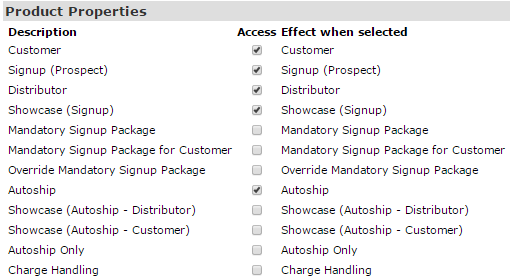
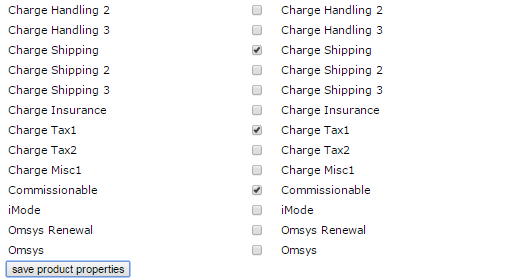
Here's a description of all the product properties made available in the system:
- Customer: This option enables/disables this product to be viewed/purchased by a user with Customer status.
- Prospect: This option enables/disables this product to be viewed/purchased by a user with Prospect status (public).
- Distributor: This option enables/disables this product to be viewed/purchased by a user with Distributor status.
- Signup: This option enables/disables this product to be visible as a purchasable product during the signup process.
- Mandatory Signup Package: This option makes this product mandatory on signup, and will be automatically added to the shopping cart.
- Note: If you enable this feature, it will prevent the user from removing the product on signup. For this option to work, the Signup option must be ticked as well. Also, you can't have multiple items with this option. Only one item per shopping cart may hold this attribute.
- Signup Autoship: This option enables/disables this product to be displayed in the Signup Autoship section.
- Autoship: This option enables/disables the product as an autoship product, it will appear in the autoship list if selected.
- Autoship Only: This option enables/disables this product to appear in Autoship Only (thus it cannot be purchased elsewhere which INCLUDES that it will NOT show in the Autoship Showcase Function).
- Override Mandatory Signup Package: This option enables/disables this product to override the mandatory signup package.
- If this product has this option enabled, the mandatory signup package will not be added to the shopping cart automatically.
- Charge Handling: This option enables/disables charging handling for this product.
- Charge Shipping: This option enables/disables shipping charges for this product.
- Note: If this option is not ticked, it will not be included in the shipping calculation. For example, if your calculation is $5 plus 5%, then the 5% would be calculated on the total NOT including the items you haven't checked the shipping box for. Be careful while setting up this feature.
- Charge Insurance: This option enables/disables the charging of insurance for this product.
- Charge Misc1: This option enables/disables the addition of a miscellaneous charge (specified).
- Charge Tax1: This option enables/disables the application of Tax Level 1.
- Charge Tax2: This option enables/disables the application of Tax Level 2.
- Commisionable: This option enables/disables the Commission accrual for the product.
- Omsys: This option enables/disables the product display in Omsys.
Related Links:
Product Taxation
[+]This is where you set the tax for the product or the item. Simply tick on the box under the Charge column for the corresponding Tax Name and then click on the save product properties button to save. The Countries Subjected column specifies the country names to where the tax is applicable.
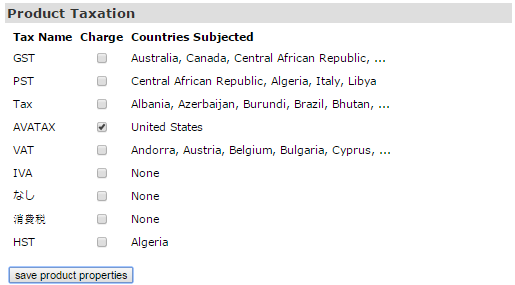
You can also set up the global default tax rates. For the setup, go to Shopping Cart > Cart Prefs and scroll down to the Price Type for User Type section. This is where you decide which price level to charge tax on for each user type. Select your option from the Charge Tax On drop-down menu.
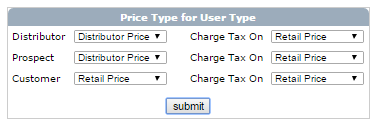
Once you have completed the setup, click on the submit button below to save. To learn more about this feature, please see the Cart Prefs manual.
You may set a special tax rate per item if you wish to override the global tax rate settings for that particular item. This allows you to have different tax rates on particular items. Go to the Product Details section in the Product Edit page. Start by clicking on the add new button to insert a new line.
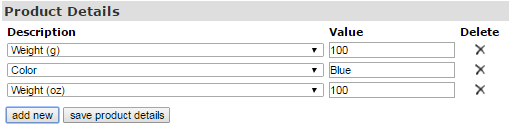
Now open the Description drop-down menu to select the following options as per your criteria. The two options we are interested in are:
- Taxable Price Distributor: This is the price to be used for Tax Purposes when calculating tax on a Retail Purchase.
- Taxable Price Retail: This is the price to be used for Tax Purposes when calculating tax on a Retail Purchase.

Once you set up the values for the options, click on the save product detail button below to save. A dialogue box should pop up showing Processed.
Product Download
[+]Enabling this option will allow the users to download the product or the product information in a portable document format. Once the user purchases the product, the Product Download link will appear in his Members Lounge, and by clicking on this, it will trigger the file download.
Scroll down to Product Download and then click on the To edit download detail, please click here button to open the configuration window.

In the Downloadable Product Information window, you need to enter the values for the required fields (as follows) and save them.
- Downloadable: The option to Enable/Disable the download option. Click to open the drop-down menu to select your option.
- File Location: The option to select the file you want to make downloadable. Use either of the following ways to select the file:
- Enter URL of File: If you have already recorded the entire path name of where the file is located, then paste the URL here.
- Choose File to Upload: Click on Choose File to select the file from your computer. The File name will be recorded next to the button.
- Number of Downloads Allowed: How many times a user is able to download the file after they have bought it. Set a numeric value.
- Time limit of Download: The number of days the product will be made available for download for the user who has bought it.
- Select Email: It will send the user an email whenever someone buys this downloadable product. Select the email from the drop-list
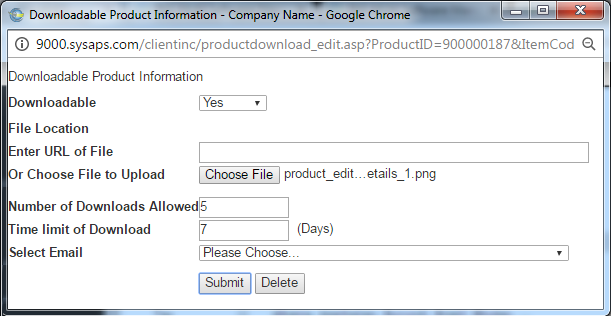
Once you have submitted the details, the system will upload the file and the new path name of the file will be displayed in the File Location field. In order to disable this feature, set the Downloadable option to No. To remove the download details entirely from the system, click on Delete.
Let's have a look at how the Product Download feature works in the Members account; On purchasing a product (to which the product download is enabled), the Product Download option will appear automatically on the left hand menu. Click on this link to go to that dedicated page.
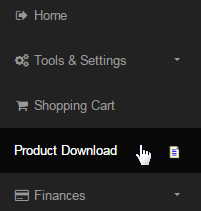
In the Product Download page, you should see that the items available for download are listed in a table format with the following attributes;
- ItemCode: The unique identification code of the product/item you have entered while adding the product.
- Description: The name or the short description of the product you have entered while adding the product.
- Downloaded: The number of times the product has been downloaded vs. the total download limit.
- Due Date: The date of expiry of the download link as set up in the Downloadable Product Information window.
- Click on the Download link for the corresponding product/item to go to the final step of the product download.

This will open a new window named Product Download, which will contain the same information as stated above. Click on the Download Now button to open and view the file. You can save the file on your computer by clicking the right-mouse button on the window and then the Save as option.
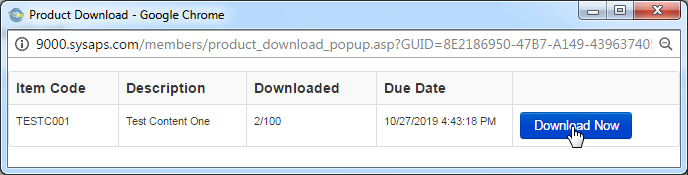
Notes:
- The download link will not work or may not be visible to users (who purchased the item) on passing the Due Date of the product download.
- The download link will not work or may not be visible to users (who purchased the item) on meeting the Downloaded limit of the product.
- Make sure that the users get access to the product download link before the limits expire. In case of any question, Contact INS Support.
Full Description
[+]This is where you can fill in a full page of information for each product. While a product this is part of the information appears when the More Details button is clicked. To start adding up description of the product, click on the To fill in your more information page, Click here link in this section.

The Full Description editing page should open in a new browser. This is where you can design the entire content and display of product description in your preferred language, select it from drop-list. If you do not find the language you are looking for, enable it in Translation > Enable Languages.

The web-editor comes with the advanced tools; use them to design the content. If you have the HTML content you can paste that in the Source tab.
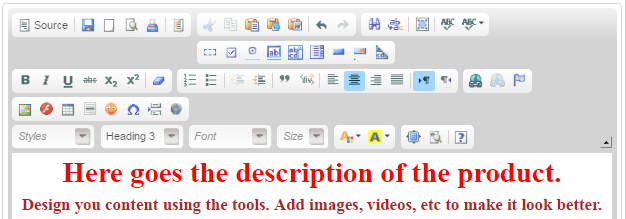
When you are complete and happy with the content, click on the Save Full Description button below the editor to save and apply the changes.

Shopping Cart Related Tutorials:
- Link to a Particular Product in your Cart From Internal Pages & to a Product or Category From External Pages
- Link to a Product or Category from a System Page & Make a menu Item go to a category in the shopping cart
