This is very useful if you would like to configure two or more mandatory signup packages, which will provide the user with options during the signup process. Let's say that you already have set a signup mandatory product/package and are willing to add another one as an option to choose from.
You can either create a new product or choose from an existing one. In this example, we will start from scratch, explaining the brief process.
- Step 1: Click on Configuration > Shopping Cart > Product Maint in the left hand menu to go the Product Maintenance page.
- Step 2: Select a Currency Type for which you want to make the product available for, from the drop-down menu above the display engine.
- Step 3: Once the page gets refreshed, click on the Add New Product button at the bottom of the product maintenance engine to proceed.
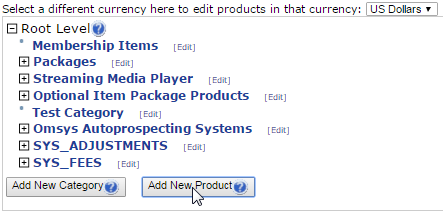
- Step 4: In the Product Add page, you need to specify the attributes and then click on the Save Product button below. Click here to learn more.
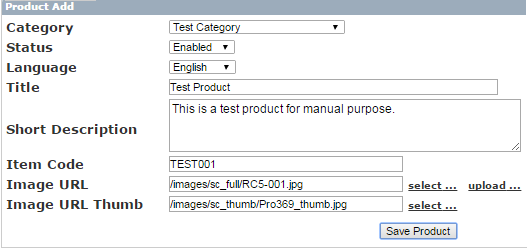
Step 1: Now you need to edit the product information. In the Product Maintenance main page, select the currency type under which your product is made available and let the system refresh the list. Then locate the product you want to edit and click on the [Edit] link next to the product name.
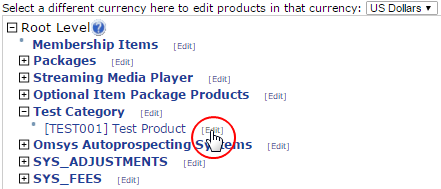
Step 2: In the Product Edit page, do all the necessary editing as per your requirements, and do not forget to save your settings for every section you update the values for. To learn more about editing the product and a description of the sections, please check the corresponding manual by clicking here.
Note:
- Assuming that you already have a product/package set as mandatory to be included in the shopping cart during the signup process. If you go to the editing page for that product, you will see that the Mandatory Signup Package under the Product Properties section is enabled.
- Our aim here is to create options for the user to select from different mandatory sign up packages. We will enable the product we just created as an optional mandatory package that the user can select while they go through the signup process. Follow the manual below to achieve the same results.
Step 1: Open the Product Edit page for the product you would like to have as one of your Mandatory Signup Packages (steps mentioned above).
Step 2: Scroll down to the Product Properties section and tick on the Signup and Override Mandatory Signup Package options. The options are self-explanatory, but basically it overwrites the initial mandatory signup package. Once done, click on save product properties to save the changes.
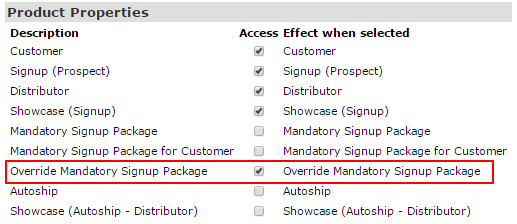
Step 3: If you would like to add more alternatives to the mandatory signup package, just repeat the steps as mentioned above, making sure you tick the Override Mandatory Signup Package option. Remember, you can only have one Mandatory Signup Package set, but multiple Override options.
