Go to Configuration > Security > Word Compliance from the left hand menu or click on Word Compliance under Configuration on the home page.
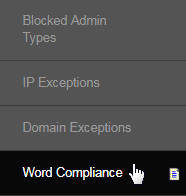
This feature prevents the use of inappropriate words or phrases to be used in the system. This is where admin creates a list of words that the members will not be able to have present or use in their News Feed. This section will grow and get more and more powerful the longer the more you use it.
You can just have the system remove the offending word and post the rest. With INS MLM Software, you have the power to protect your teams.
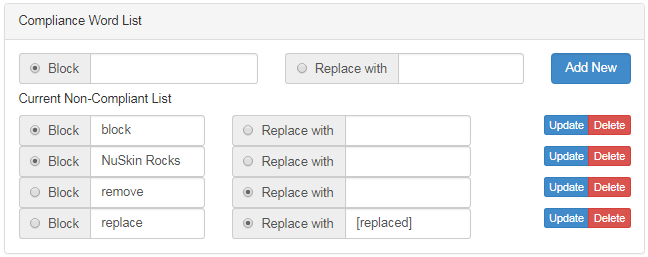
Hence, you can either block or replace a word or phrase from the system in ease, using the Word Compliance Management interface. You can see few examples are provided below for your reference. Simply, type in the word or phrase in the Block text-box and click on the Add New button (end of row).

In order to replace a word, type in the original word in the Block text-box and then the new word (which would overwrite the original word) in the Replace with text-box. Make sure that the radio-button preceding to Replace with is selected. Once done, click on the Add New button corresponding to that row.

The newly added word will be listed below in the Current Non-Compliant List, where you can manage the same. To update a word, edit the same in the respective text-box and then click on the corresponding Update button. To remove an option, click on the corresponding Delete button.
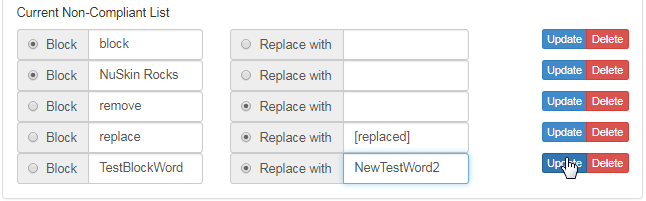
Error:Word already exists in list. If this message is displayed at the top of the page after you have submitted a new word it means this word is already listed as a Non-compliant Word. If this message appears but the word is not already listed in the non compliant words please contact INS Support.
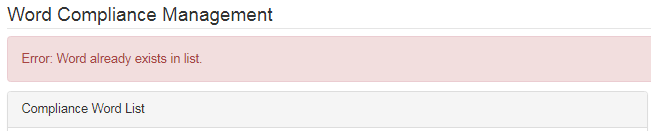
Error:You have used 1 or more non compliant words in your text that will need to be changed before you can save. Possible Warning Message: Please change these words immediately. Please Change the following words. It would be due to the issue mentioned above. An admin user would have added an empty string or space (" ") to the Compliance List. They either typed a space and submitted, or just hit submit without typing anything possibly.
- Once you have a space on your compliance list, any word combination or sentence with a space in it will instantly become invalid.
- To fix this issue simply take the space entry off your compliance list and the system will go back to working as you expect.
