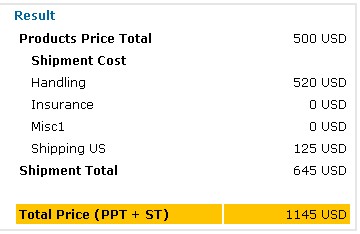A basic tenant of Multi-Level Marketing or MLM is that it creates an Equal Opportunity. For this reason it is usually best to keep your shipping rates equal throughout the USA. Even If you operate in different countries, once again, it is best to have a standard shipping rate for that entire country.
- We recommend a Big Company solution like Melaleuca employs, were freight is something like $5 PLUS 5% of order. Standard, Simple and Easy for a member to learn and estimate. Yes you will LOSE a little on some orders, and you will Make a little more on others, but you will be perceived as a fair company and you will have much less bickering and complaining from your members.
With regard to Will Call or Order Picking up, in the idea of fairness, it is often best you charge the members freight EVEN WHEN PICKING UP. This prevents someone from far away from the office or a warehouse from being annoyed that the members close to the office get an unfair advantage.
- YES MEMBERS can be this detail focused. That said, here is how to configure your shipping as complicatedly as you like.
- Anything you can't do in the Shipping Configuration engine is still possible, it just would need us to quote you a price for doing.
Go to Configuration > Shopping Cart > Shipping Cost from the left hand menu or click on Shipping Cost under Configuration on the home page.
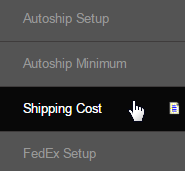
You should be redirected to the Edit Shipment Formula page. A Shipment Calculator is displayed at the top followed by the various sections where you can define the shipping cost based on the Shipping Types. The common attributes to define the shipping rates for a certain type are as follows;
- Shipment: The type of shipment charge which includes Insurance, Handling, Pickup, Autoship, Shipping US/CAN/Foreign, Fedex etc.
- Weight From | Weight To: The minimum and the maximum limit of the weight (in grams) which are subjected to shipment charge.
- Amount From | Amount To: The minimum and the maximum limit of the product amount which are subjected to shipment charge.
- Qty From | Qty To: The minimum and the maximum limit of quantity/number of the items which are subjected to shipment charge.
- Fixed Amount: A flat rate (amount) of shipping cost that will be charged upon meeting the above conditions for that shipping type.
- Per Weight: A percentage rate of the weight (in grams) that will be charged upon meeting the above conditions for that shipping type.
- Per Amount: A percentage rate of the total order amount that will be charged upon meeting the above conditions for that shipping type.
- Per Qty: A percentage rate of the per number of items that will be charged upon meeting the above conditions for that shipping type.

The first row in each Shipment Type is a default cost. If there is no appropriate range for the shipment type defined then the system default rate will be applied. You can only define the rates/costs for the default options but cannot alter the range. To define your own shipping rate add a new row below.
In case you want to use the default type simply set the rates of the shipment type and click on the Save Changes button. In our example, we have defined shipping cost on the default type for the shipment type Shipping US as - $25 flat fee plus 20% per amount - both the rates will be charged.

Now lets add a new shipping cost to Shipping US. To start with, click on the Add New button in that section. A new row will be included below the default one where you can edit the values of the attributes to define the shipping rate. Once done, click on the Save Changes button to commit to the changes.

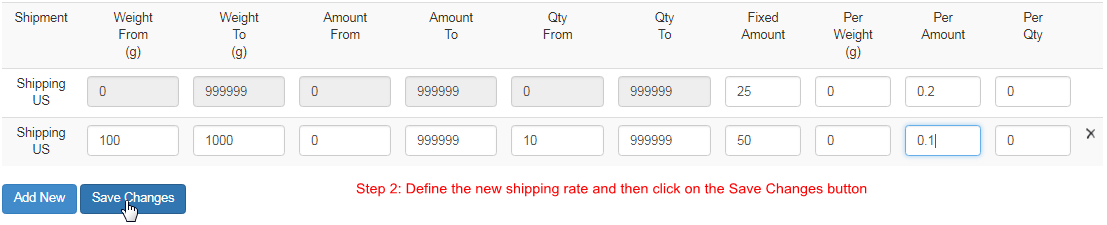
Some company allows the option for the members to collect or pick up the order from their store or office. Generally the Pickup shipment option is disabled in the order entry process. To enable this option scroll down to Pickup (bottom) and check on the Allow Shipping Method box. You may or not set any shipping rate (generally not required) and then click on the Save Changes button to save and apply the changes in the system.

You will also have the option to choose whether or not to charge shipping for autoship orders. Locate the Autoship shipment method at the bottom of the page and to enable this option simply check on the Apply Autoship Shipping Method box, set the preferences and then click on the Save Changes button.

- If you want to opt out from adding a new row or want to remove an existing row simply click on the X (delete) icon at the end of that row.
- The percentage value for Per Weight, Per Amount and Per Qty should be in decimal. For e.g, enter 0.2 for setting 20%, 0.05 for 5%, etc.
Now that you know what each of the rows are for, here a few examples how to use them.
(entered to Shipment Calculator at top of page).
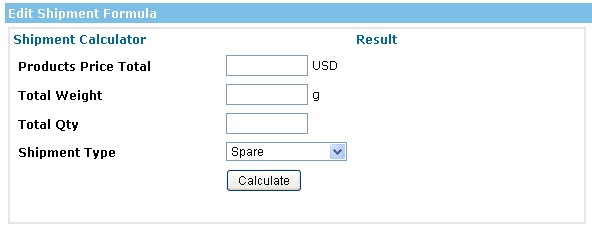
For this example the total price will be $500 USD. The total weight will be 1000g and the total Qty will be 2. We will be shipping within the US. So the calculator should look like this:
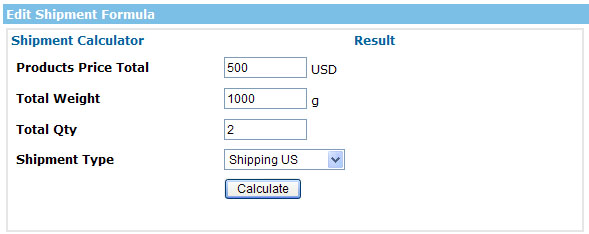
Now that we have our basic information we can set up any other possible fees we would like to charge.
First off we would like a handling fee and as we are shipping in the US we would like a fee there as well.
Let's handle the shipping fee first:
There are four boxes which we can change to work on our calculator.
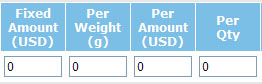
So we have decided on $20 USD for basic handling and then $0.5/gram. Do note that this is just an example.
Then click on Save Changes.
After you've done that click on Calculate.
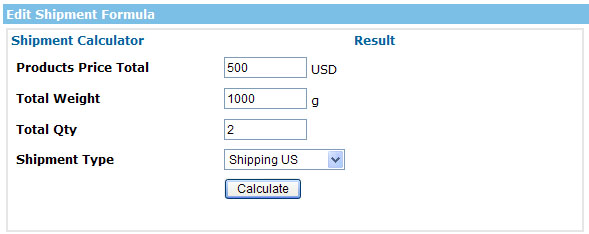
Results will appear. For this example, here are the results:
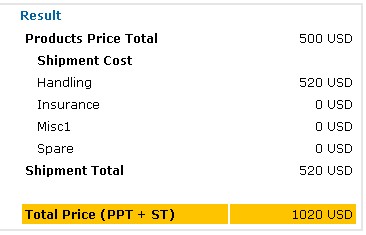
Now if we wanted to add in our Shipping in the US charges we can do that as well.
You simply scroll down to Shipping US (or any you would like) and fill in the details.
For this example, we'll have a Fixed Amount of $25 and $50 Per QTY.
So it should look like this:
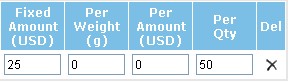
Remember to click Save Changes.
Then you can click on Calculate again to add in the Shipping US charges.