Click on Support on the left hand side to expand the menu structure, and then click on the My Tickets sub-menu to go to that page.
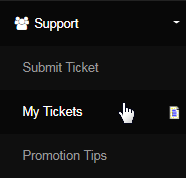
This will take you to the Support Query page which lists all the tickets that the member has raised since registration. The tickets are displayed in a summarized form (as described below) and are arranged in decreasing order of date i.e. newest to oldest. Click on the TicketID to view the details.
- TicketID: The system generated identification number to uniquely distinguish the ticket within the system.
- Category Type: The topic under which the issue can possibly be related to - a heads-up to the investigation.
- Status: The current status of the ticket. The member can check the progress status of the issue as follows;
- New: This means that the ticket is still not assigned to anyone and is yet to be answered.
- Open: This means that the ticket has been assigned to a CSR who is investigating the issue.
- Pending Customer: This means that the CSR is waiting for feedback from the member for further investigation.
- Pending Support: This means the ticket is being held by a CSR for deeper investigation, and that it needs more time.
- Closed Unresolved: This means that the ticket is closed and does not require to be solved (or has been solved).
- Closed Resolved: This means that the ticket has been resolved and closed by the CSR. Default status.
- Body: The complete question asked by the member or the feedback given by the CSR of the company.
- Last Updated: The date and time on which the ticket was last updated - by the member or the support staff.

You will receive the reply from support in your email address on file as well as via message - which will be stamped as a note in the members lounge (will be able to view in the next login). Simply click on the message to view the feedback or on the I have read the message button to acknowledge it.
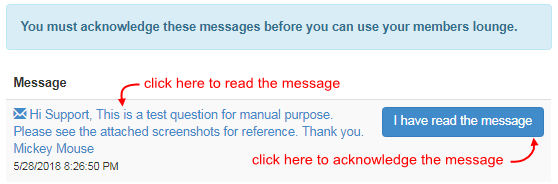
Back to My Tickets page; notice that the values of Status, Body and Last Updated fields have changed based on the feedback from support. In general, the summary of the tickets listed here will be replaced by the latest updated information. Click on the TicketID link to view the complete ticket in detail.

At the top of the page, you will notice a message strip showing an expected response time, followed by the links of the Files associated with this ticket - arranged in the sequence of files uploaded. To review an uploaded file, simply click on the respective link. The file will open up in a new browser tab.
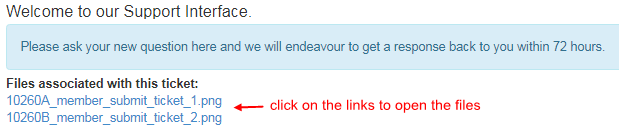
Next, all questions and feedback from a member and support will be listed sequentially in a decreasing order for date and time of post. The top post being the latest, next the older one and so on - it gives you a conversation-like display. On the right side, the date and time of submission are displayed.
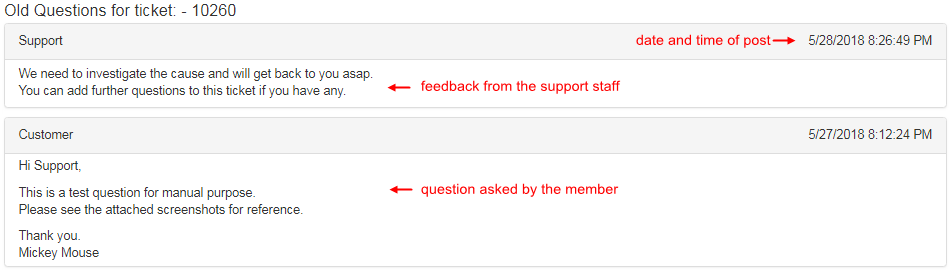
At the bottom lies the section to ask a New Question to support (if you manage to compile more data about the issue after submission of the ticket). Type in your question in the text-area, upload files (maximum 3 files, if required) in reference to your question and then click on the Submit button.

Upon a successful attempt to update the ticket, the system will display a confirmation message. Click on the Back to My Tickets link to return to the main page. In case you did not update the ticket, return back to the main page by clicking on the Back to My Tickets link at the top of the ticket details page.
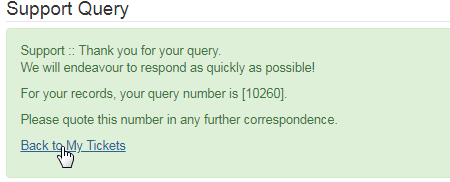
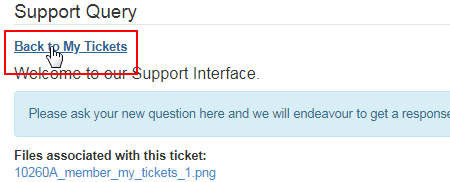
The system also gives you quick access to the Submit New Ticket at the bottom of the My Tickets list. Clicking on that link will redirect you to the Support > Submit Ticket page. Check out the previous manual or click here to learn more about submitting a new ticket. Any queries, contact support.

- Remember to keep your TicketID with you when you are talking with support, so they are able to find your particular issue faster.
- Please do not submit a new question which is not related to the original question. In that case, raise a new ticket. It will save time and effort.
- Make sure that the size of the files submitted for upload do not exceed 1500 Kb, to ensure that the ticket gets updated without crashing.
