After confirming the order statement and setting up the autoship, we have now reached the Payment page. This is the the last and final step of the signup process, where the user needs to select the mode of payment for the signup order and enter the details to complete the process.
Let's say the user wants to pay via Credit Card. The system auto-populates the contact details (from the Details page) of the user, such as, Card Holders Name, Billing Address, etc. You can either edit them or just fill in the other mandatory fields and click on the Pay By: Credit Card button.
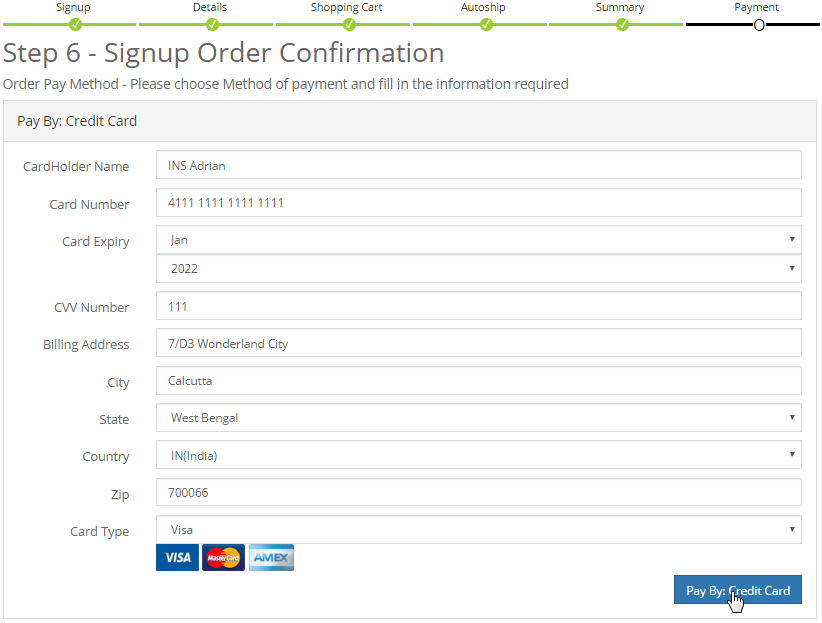
One can also use a Gift Certificate to pay for the signup order. In that case, simply enter the Password and then click on the Pay By: Gift Certificate button. The person should receive the details of the gift certificate via email. The amount of the gift certificate should be enough to cover the order.

If everything goes well, the member will see the Signup Complete message. The same copy of the message will also be sent to the members registered email address as an appreciation and to welcome the member into the company. The user should note down the username and password for login purposes.
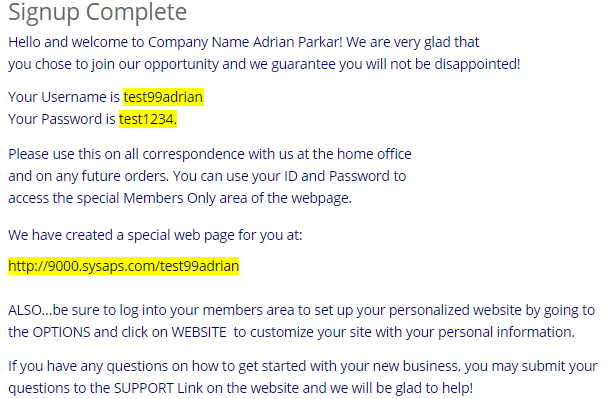
Now the member can sign into the system by clicking on the Login link, followed by providing the username and password, entering the captcha (4 digit code), and then by clicking on the Login button.
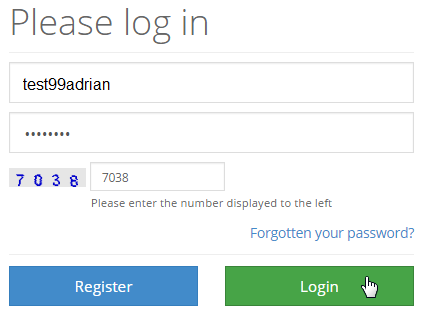
Note: Once he gets into the Members Lounge, he can view the order he has placed under the Invoice section in the fourth quadrant. In case of any query, the member can raise a question via Support > Submit Ticket or he can change his details in the Tools & Settings > Details section.
