Translating a product into another language
1) Go into the Product Maint Page (fig.1)
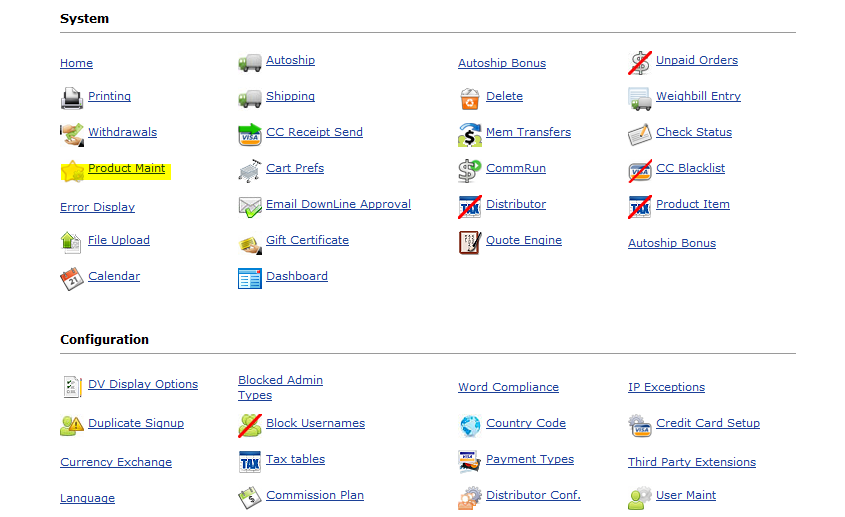
2) Edit the product you wish to translate
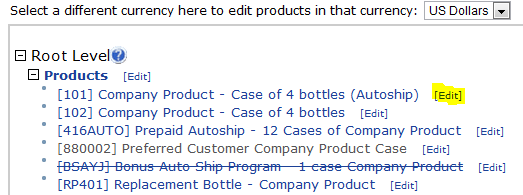
3) You will see the language drop down selector. In most cases you would be translating from english to another language. So choose the language you wish to translate to.
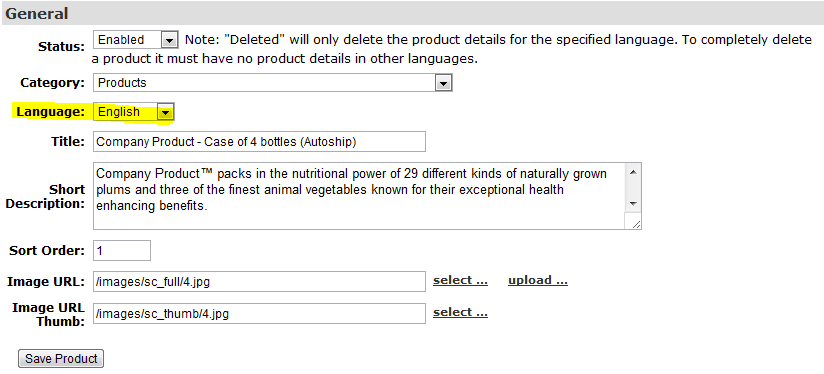
4) After you have chosen the language you want to translate to, go ahead and replace the product title and short description with the translated versions of the text and hit Save Product
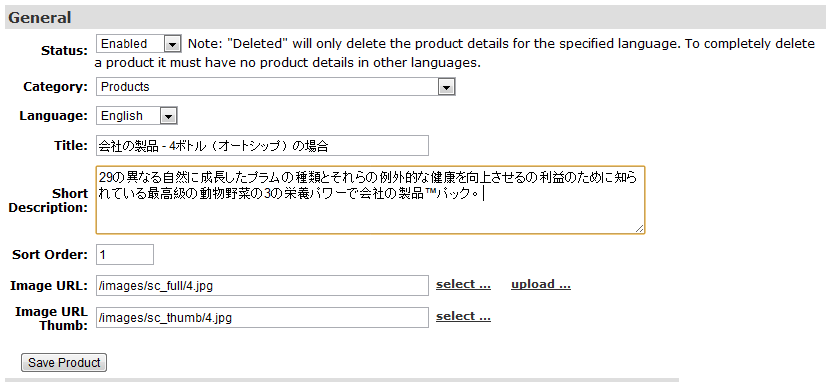
5) That's it, you have translated your product and this will now show up under the translated language in all parts of the shopping cart.
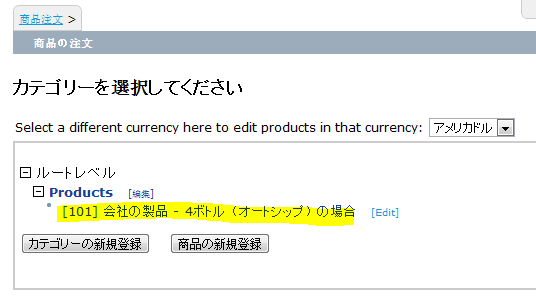
Note: This translated version of the product holds all the same properties as the original version of the product. Meaning it is essentially the same product/itemcode but with a translated title and description.
