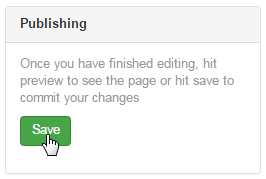The purpose of a Page Shortcut is to easily allow your members to have a link they can share with someone that will take that person directly to a specific page on their replicated website.
For e.g. you have made a particular entry page that deals with certain products you sell, and you want to let the members have a lot of different URL's to use in order to bring the prospects into a certain product specific routing through your website. This function would be perfect for that.
So you can make a URL that could go to a particular ClientCustom page that you have added to your replicated site through the web-editor, like: http://www.yourcompanyname.com/username/vitamins or http://www.yourcompanyname.com/username/weightloss.
Go to Configuration > Website Setup > Menu/Web Editor. from the left hand menu or click on the same under Configuration on the home page.
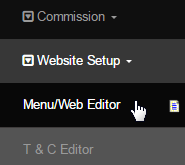
In the website section editor, locate the page you want to edit by expanding the section under which it resides and clicking on the [Edit] link next to it.
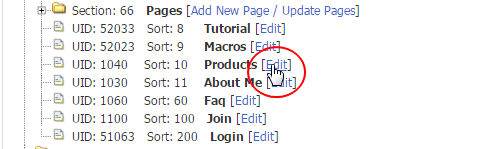
Scroll down to the bottom of the page and type in the Shortcut URL in the text-box provided. Make sure you lead with a /, or else it will not work.
- For example, if you wanted to make the shortcut name as vitamins, you would enter /vitamins.

Once done editing the page, click on the Save button in the Publishing section at the top right corner of the page to commit to the changes.