WebEditor Video Tutorial Collection ----- WebEditor Text Tutorial Collection
The is where you can edit any custom pages in the system, as well as control the menu text, as well as control whether a page shows up or not, as well as what level of access a person has to have in order to see the page.
To add a new client custom page, if you have the newest version of the WebEditor please see our online tutorial at:
To make a page disappear from navigation, set its sort order to 0.
To change the security level of access required to view a page, click the edit link next to the page as if you were editing the content (see fig.1)
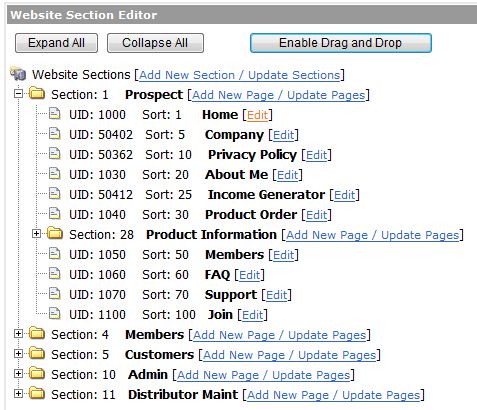
(fig.1)
Set the Userty from the drop down menu to the level you wish. This can also be done in admin sections to make pages not available or available to lower or higher level security accesses than the defaults set in the system.
Note: The permissions you set are inherited from the lower users. So for example, if you set a specific page to be available to junior translator, then people with higher usertypes will also see those pages.
With the use of Graphics Editor, CSS Editor, and Webeditor, you can completely revamp your look and feel within our standard size constraints at any time.
