First you login as Admin, from the Admin login page. You enter your Username, Password and the 4-Digit code displayed and click 'Submit'.
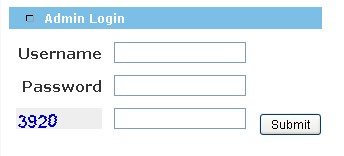
Click on Configuration in the left hand menu.
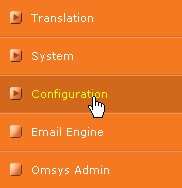
Then you click on System Prefs.
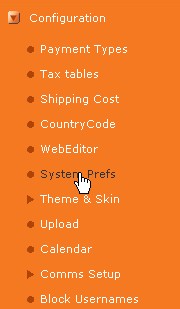
You will be taken to the System Prefs page and the items we are going to be using are Annual Fee Product Item Code and Renewal Fee Product Item Code.

This is where you would put the itemcode of the Startup package into the system. Replace where it says N/A with the itemcode of the startup package. The same goes for the renewal fee.
The way this works is, once the Annual Fee Product Item Code is set to the startup package item code, the system will check to see if the member has bought the startup package or not. If the member has not bought the package, the system will automatically add the Startup fee at the checkout. The Mandatory startup fee will be included to the Checkout and the member won't be able to go any further, unless they pay for the mandatory startup fee.
If you set up the Annual Fee Product Item Code in system prefs, this will turn on, so for the users that have bypassed the start up package, the next time they will purchase an item the startup package will automatically be added on.
This will work the same for the Renewal Fee. When their membership expires, by setting the Renewal Fee Product Item Code the member will automatically have the Renewal Item added to their checkout.
If you came here from Tutorials, click here to go back there.
