Autoship Setup
First you login as Admin, from the Admin login page. You enter your Username, Password and the 4-Digit code displayed and click 'Submit'.
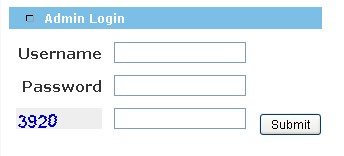
Click on Configuration in the left hand menu.
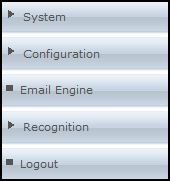
Then you click on Shopping Cart.
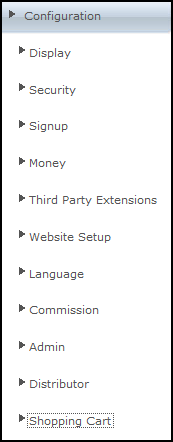
You will then click on Autoship Setup.
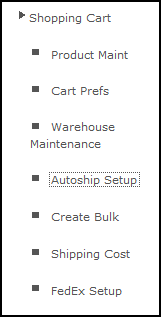
The following header appears on this page:

Autoship Default Settings:
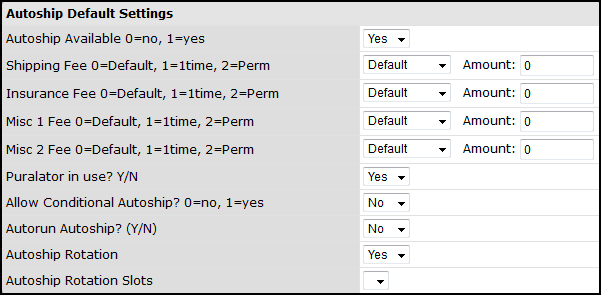
At the top of the autoship Default Settings table is the option to Enable or disable Autoship during the signup process and on your system.
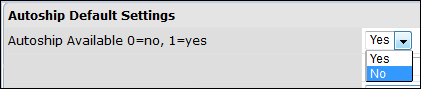
This sets whether Autoship options will show up in your system.
- Set this to 0 if you do not want to use autoship or recurring billing.
- Set this to 1 if you do want to use it.
Once you have selected your preferred option click the update button at the bottom of your page.

A notification should then appear at the top of the page notifying you that your changes were successful.
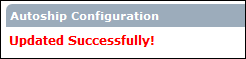
When Autoship is Disabled.
The signup process will continue as normal except after purchasing there package/product and selecting continue instead of being redirected to an autoship product purchase page they will be taken straight to the checkout where they can complete their order.
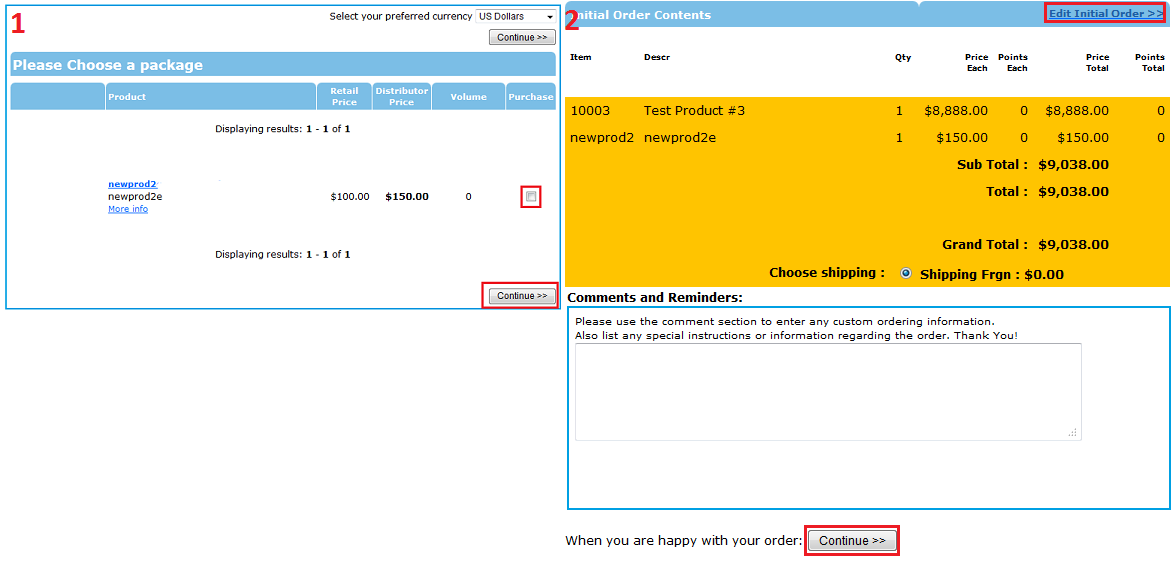
Image 1-Is the product order page where you can select from the available products.
Image 2-Displays the contents of the purchase and the final price, you have the ability to choose shipping and leave any additional comments in this page. Once you are happy with you order you can click the continue button at the bottom of the page. This will then take you to the payment page where you select your payment type and enter the required details.
When Autoship is Enable.
When Autoship is enable after you select your product from the product order page you will be redirected to the Autoship package page. On the Autoship order page you can select from a list of products which are available for Autoship. In order to continue with the signup process you must select a Autoship product.
Note: Anything that is selected on this page will not be added to your current order bill, it will become a monthly recurring bill.
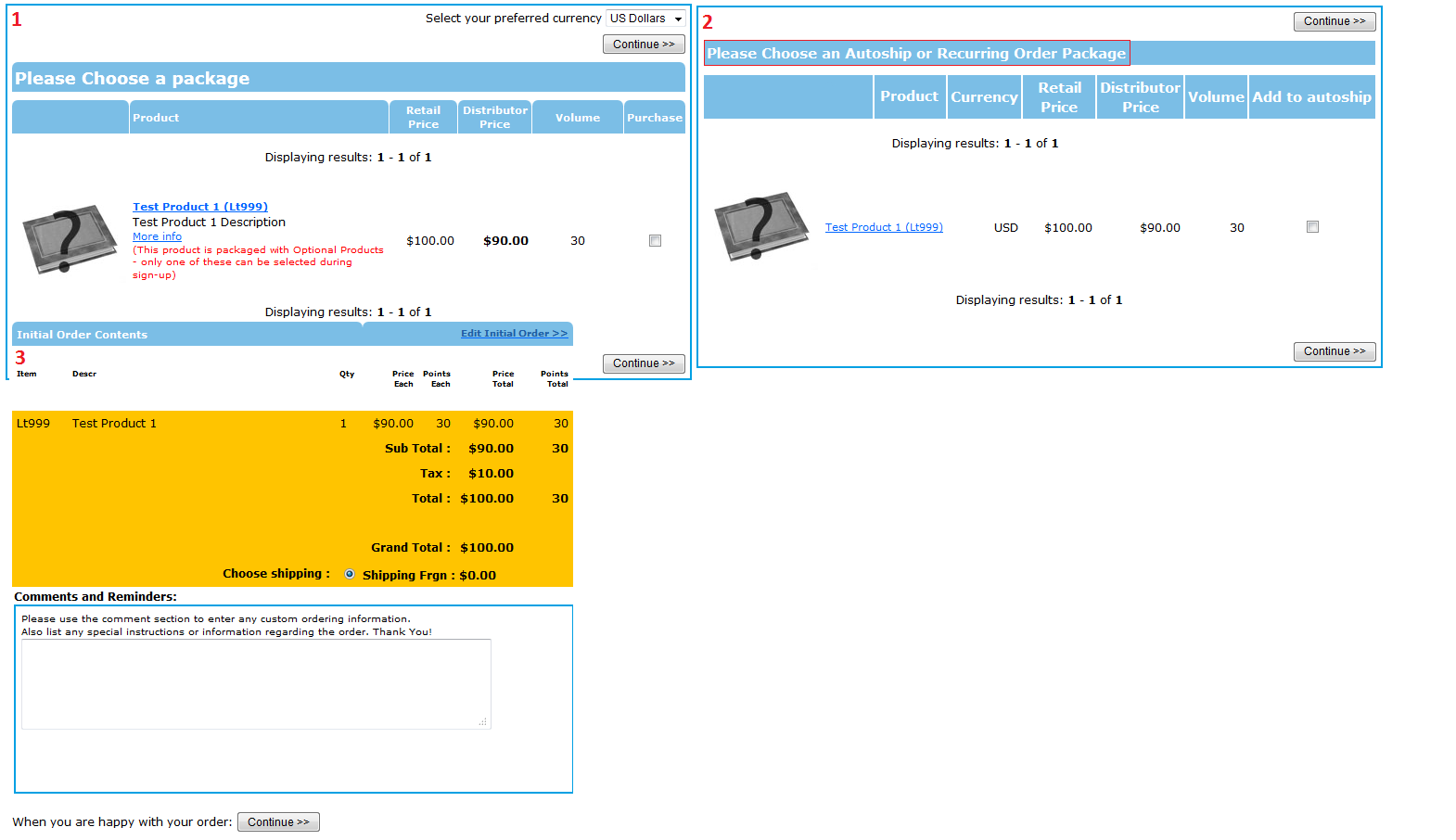
Image 1-Is the product order page where you can select from the available products.
Image 2-Is the autoship order page,, where you can select from a list of products which are available for autoship, you're not restricted to the amount of products you can purchase on the autoship page. It is important to note that you can go back during the signup process and change any details you would like.
Image 3-Displays the contents of the purchase and the final price, you have the ability to choose shipping and leave any additional comments in this page the final price will only display the actual order and not the autoship product price.
